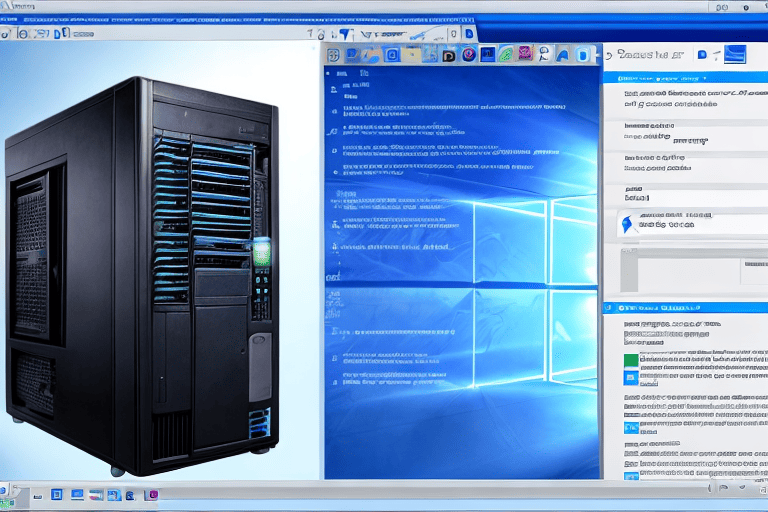
If you’re wondering why your laptop battery is draining so fast, we’ve got some troubleshooting tips for you. First off, adjusting the brightness settings on your laptop can help maximize your battery life.
Lowering the brightness can make a big difference in how long your battery lasts.
Another factor to consider is the number and type of applications running on your laptop.
Resource-intensive applications can strain your battery and cause it to drain faster. we’ll show you how to manage your applications and close unnecessary ones to optimize your battery usage.
The health and age of your laptop battery can also play a role in it’s fast drainage. Laptop batteries tend to deteriorate over time, leading to reduced battery life.
we’ll provide tips on checking the health of your battery and maintaining it to extend its lifespan.
By following these troubleshooting tips, you can address the issue of your laptop battery draining too quickly and improve its performance.
Click here to learn more about computers, computer repair, and technology
Common Causes of Laptop Battery Drain
Have you ever wondered why your laptop battery seems to lose power so rapidly? you’re not alone in this frustration. It can be quite perplexing to see your battery percentage dropping quickly, especially when you need it the most.
We will delve into the common causes of laptop battery drain, shedding light on the factors behind this issue.
By understanding these factors, you can take the necessary steps to prevent excessive power consumption and enhance the longevity of your laptop battery.
So, Let’s uncover the secrets behind laptop battery drain and discover effective solutions to extend your devices battery life.

Extending Laptop Battery Life
If you’ve ever found yourself frustrated with the unexpected depletion of your laptop battery, you’re not alone. It can be a real hassle, especially when you’re in the middle of an important task.
In this section, we’ll explore the reasons behind laptop battery drain and provide effective solutions to extend your devices battery life.
One common culprit for laptop battery depletion is running resource-intensive applications or software in the background.
These programs consume a significant amount of power, leading to faster battery usage. By closing unnecessary applications and optimizing your software settings, you can minimize battery drain and maximize usage time.
Another factor that can contribute to laptop battery issues is the inaccurate calibration of the battery gauge. Over time, the battery gauge may become imprecise, displaying a higher or lower battery percentage than the actual remaining charge.
Regularly calibrating your battery ensures that the gauge provides accurate readings, allowing you to better estimate your devices battery life.
Laptop Battery Drain Due to Hardware Issues
If your laptop battery is depleting more quickly than usual, it’s likely that there are underlying hardware problems causing this frustrating issue. While we’ve already covered software-related factors that can contribute to battery drain, it’s important to also consider the impact of hardware components.
Faulty power adapters and malfunctioning batteries are commonly responsible for laptop battery problems.
Excessive heat and unexpected shutdowns can be indications of hardware issues that adversely affect battery performance.
In the following section, we will explore these hardware problems in detail and offer practical solutions to avoid laptop battery drain.
Effective Laptop Battery Troubleshooting Techniques
One effective way to troubleshoot laptop battery issues is to take steps to prolong the battery life. One useful tip is to disable Wifi or Bluetooth when not in use, as these can drain the battery quickly.
It is also beneficial to close unused programs and limit the number of browser tabs to conserve battery power.
Regularly cleaning the laptops vents and ensuring proper ventilation can prevent overheating, which can negatively affect battery life.
Avoiding extreme temperature conditions and keeping your laptop at a moderate temperature can also contribute to a longer battery life. By following these techniques, you can optimize the performance of your laptop battery.
Ways to Prolong Laptop Battery Life
- Disabling Wifi or Bluetooth when not in use can save battery power.
- Closing unused programs and limiting the number of browser tabs helps conserve battery life.
- Regularly cleaning the laptops vents and ensuring proper ventilation prevents overheating, which negatively affects battery life.
- Avoiding extreme temperature conditions and keeping the laptop at a moderate temperature can contribute to a longer battery life.
Optimizing Laptop Battery Usage
Power Efficient Software: Using power efficient software can help reduce the strain on your laptops battery. Look for programs that are designed to be lightweight and have a minimal impact on battery life.
Regularly Update Software: Keeping your laptops software up to date is important for many reasons, including optimizing battery performance.
Software updates often include bug fixes and improvements that can help improve battery efficiency.
Monitor Battery Usage: Keep an eye on your laptops battery usage through the built-in power management settings. This will give you a better understanding of which applications or processes are consuming the most battery power, allowing you to make adjustments accordingly.
Use a Battery Monitoring Tool: Consider installing a battery monitoring tool that provides real-time information about your laptops battery health and usage. These tools can help you identify any abnormal battery drain and take appropriate troubleshooting measures. Avoid Extreme Temperatures: Extreme heat or cold can cause laptop battery drain after shutdown.
Best Practices for Improving Laptop Battery Performance
In today’s increasingly connected world, laptops have become an essential tool for both work and entertainment. Dealing with a drained laptop battery can be extremely frustrating.
To ensure optimal performance and avoid this inconvenience, it’s important to implement best practices for improving laptop battery life.
One of the key steps is adjusting power settings, which allows you to manage the energy consumption of your laptop.
By lowering the brightness of your screen and setting shorter sleep and idle times, you can significantly extend your battery duration.
Managing Wifi and Bluetooth connections is also crucial.
Turning off these features when not in use can help conserve battery power.
Optimizing battery charging cycles is another effective practice.
It is recommended to keep your laptops battery level between 20% and 80% to improve it’s longevity.
Keeping your laptop cool is essential for maximizing battery life.
Avoid placing your laptop on soft surfaces that can block the air vents, and consider using a cooling pad for better ventilation. By following these best practices, you can troubleshoot common issues like a laptop battery not charging or turning on, laptop battery not charging but showing charging, or laptop battery not charging even though plugged in.
Common Laptop Battery Problems and Solutions
Your laptop. First, go to the Control Panel and select Power Options.
From there, you can customize the power plan settings to ensure that your laptop is set to properly charge when it goes into sleep mode.
If adjusting the power settings doesn’t resolve the issue, you can try updating the laptops drivers.
Go to the manufacturers website and look for any available driver updates for your specific laptop model. Download and install the updates, then restart your laptop to see if the charging issue is resolved.
In some cases, a laptop battery not charging after sleep mode may be a sign of a faulty battery. If none of the troubleshooting steps mentioned above work, it may be necessary to replace the battery.
Contact the manufacturer or a professional technician for assistance in finding a suitable replacement battery for your laptop model.
Preventing Laptop Battery Drain
One often overlooked factor that can contribute to laptop battery drain is the presence of background apps and processes. These hidden culprits silently consume power, even when you’re not actively using them.
By taking the time to close unnecessary programs and applications, you can free up valuable system resources and avoid laptop battery drain.
Disabling unused hardware components, such as Bluetooth or Wifi, can further conserve power and maximize your laptops battery life.
So, next time you’re using your laptop, be sure to check which apps and features are running in the background and make the necessary adjustments to prevent unnecessary battery drain.
Laptop Battery Drain
- Background apps and processes silently consume power, even when not in use.
- Closing unnecessary programs and applications can free up valuable system resources and prevent battery drain.
- Disabling unused hardware components like Bluetooth or Wifi can further conserve power.
- Checking and adjusting running apps and features in the background can help prevent unnecessary battery drain.
When to Consider Replacing Laptop Battery
When it comes to laptop batteries, there are certain signs that indicate the need for replacement. One signal is a rapid drain in battery life.
If your laptop loses its charge more quickly than before, it could be a sign of battery deterioration.
Another indication is when your laptop battery fails to charge properly, even when plugged in.
This may suggest that the battery is no longer functioning effectively. If you’ve been using your laptop for several years without replacing the battery, it’s worth considering getting a new one.
Over time, laptop batteries wear out and lose their ability to hold a charge efficiently. By replacing the battery, you can restore your laptops performance and extend it’s overall lifespan.
Tips for Saving Laptop Battery Power While Charging
One way to save laptop battery power while charging is to close unnecessary applications, especially gaming programs, as they can contribute to fast-draining batteries. By closing these applications when not in use or reducing their usage, you can conserve battery power.
Keeping your laptop clean and free from dust can improve its performance and extend battery life.
Dust can obstruct the laptops cooling system, leading to overheating and increased power consumption.
Regularly cleaning the vents and fans can prevent this issue and optimize battery usage. Enabling power-saving features, such as the Power Saver mode or adjusting power plan settings, can also help preserve battery life by limiting background processes and optimizing power usage.
Lastly, investing in a high-quality laptop charger is recommended, as cheap chargers may not provide the necessary power to charge your laptop efficiently. By choosing a reputable charger, you can ensure that your laptops battery is charged properly.
Windows 11 Keyboard Shortcuts to Master for Efficiency
The Best New Features in Windows 11 You Should Be Using
