
Is your computer fan driving you crazy with it’s loud noise? Don’t fret! There are a few common causes and fixes that can help silence that noisy fan. One possible culprit is dust accumulation on the fan blades, which can be easily resolved by cleaning them with compressed air or a soft brush.
Another potential issue is a faulty fan bearing, in which case you might need to replace it.
Lastly, improper fan installation can also lead to excessive noise, so make sure it is securely mounted and properly positioned.
By following these steps, you can enjoy a quieter computing experience.
Click here to learn more about computers, computer repair, and technology
Common Causes of Loud Computer Fan
Excessive noise from a computer fan can be incredibly frustrating, whether you’re trying to concentrate or simply unwind. Understanding the underlying causes of this problem is crucial in order to find an effective solution.
One common reason for a noisy fan is the presence of dust on the fan blades.
Over time, dust particles can accumulate and throw the fan off balance, resulting in a rattling or whirring sound.
Another possible cause is a defective or worn-out fan bearing, which can produce a grinding or squeaking noise. Insufficient cooling can also contribute to a loud fan, especially if your computer is overheating due to inadequate ventilation or a buildup of heat-trapping debris.
When your computer runs hot, the fan has to work harder to cool down the system, leading to increased noise. A constantly spinning fan at high speeds could indicate that your computer is experiencing fan noise problems, which may be a symptom of computer overheating.
Noisy Computer Fan Sign of Bigger Problem
A noisy computer fan can be a warning sign of a larger problem lurking within your computer system. While the primary function of the fan is to keep your computer cool and prevent overheating, excessive noise could indicate underlying issues that require immediate attention.
Ignoring the noise could lead to serious consequences, such as component failure or system crashes.
It is crucial to promptly address the source of the noise to prevent further damage and ensure the smooth operation of your computer.
Our team is here to assist you with identifying and resolving the issue for optimal performance and peace of mind.
| Noisy Computer Fan | Consequences of Ignoring |
|---|---|
| Indicator of underlying issues | Risk of component failure |
| Potential system crashes | Necessity of immediate attention |
Diagnosing and Fixing Fan Noise Problems on Computer
One of the common reasons for a noisy fan in a computer is an error with adjusting the fan speed. Occasionally, the speed of the fan may be set too high, leading to an excess of noise.
To resolve this issue, you can attempt altering the fan speed settings in your computer’s BIOS or utilizing software created for controlling the fan.
By doing this, you can optimize the fan speed and minimize the noise without compromising on the efficiency of cooling.
If you encounter a problem with fan speed in which the fan does not spin at all or runs at a consistently low speed, it may suggest a defective fan that requires replacement.
Laptop Fan Noise Why So Loud
Have you ever wondered why your laptop fan is so loud? It can be quite annoying, especially when you’re trying to focus or relax. But fear not, there are reasons behind this noisy fan.
One possible cause is the buildup of dust and debris on the fan blades, making it work harder and produce more noise.
Excessive CPU usage, such as running demanding tasks or multiple programs simultaneously, can lead to increased heat and a faster spinning fan.
In some cases, a noisy fan could indicate a hardware issue that requires professional assistance. So, if you’re bothered by your laptop fans loud noise, it’s best to address the underlying causes promptly.
| Causes of Loud Laptop Fan Noise |
|---|
| Buildup of dust and debris on fan blades |
| Excessive CPU usage |
| Hardware issues |
Steps to Reduce Fan Noise on Computer
If the incessant humming and buzzing of your computer’s fan is driving you up the wall, Don’t fret, there are ways to tackle the noise issue. One effective technique is to regularly clean your computer, getting rid of any accumulated dust and debris on the fan blades.
This accumulation can throw the blades off balance and generate more noise.
Employ compressed air or a soft brush to gently eliminate any dirt or dust from the fan.
You can decrease the fan speed via your computer’s BIOS settings to minimize noise without compromising cooling efficiency. Exercise caution not to set the speed too low as this could result in overheating.
Another choice is to install rubber or silicone fan mounts to absorb vibrations and prevent them from transferring to the case, which ultimately leads to a quieter operation. If you feel confident, replacing the fan with a noise-reducing model is also an effective solution to address the issue of the fan running loud.
Fan Noise Reduction Techniques to Try
If you’re tired of the constant buzzing and whirring sound coming from your computer fan, you’re not alone. Many people find this noise highly distracting and frustrating, especially when they’re trying to focus or enjoy some peace and quiet.
Luckily, there are a few techniques you can try to reduce fan noise and create a more serene workspace.
One effective approach is to regularly clean and dust your computer fan.
Over time, dust and debris can accumulate on the fan blades, causing them to work harder and generate more noise. By gently removing any dirt or particles using compressed air or a soft brush, you can significantly reduce the noise level.
Another technique is to check for any obstructions that may be blocking the airflow and causing the fan noise. Cables, wires, or objects in the fans path can disrupt the airflow and increase noise levels.
By removing any blockages, you can make your workspace quieter and more pleasant. By implementing these fan noise reduction techniques, you can enjoy a quieter and more peaceful environment with the fan running after shutdown.
Supporting Facts about Reducing Computer Fan Noise
- Dust and debris accumulation on fan blades can cause increased noise levels.
- Regularly cleaning and dusting the computer fan can significantly reduce noise.
- Obstructions such as cables or objects in the fans path can disrupt airflow and increase noise.
- Removing any blockages can create a quieter and more pleasant workspace.
Cleaning and Maintaining Computer Fan for Performance
When it comes to the performance and longevity of your computer, regular cleaning and maintenance of the fan is essential. Over time, dust and debris can accumulate on the fan blades, resulting in it becoming loud and disruptive.
This not only affects your concentration but can also cause potential damage to your computer’s internal components due to overheating.
Fortunately, resolving this issue is a straightforward process.
By following a few steps like using compressed air or a soft brush to remove the buildup, you can reduce the noise and ensure optimal airflow for your computer’s performance. Maintaining cleanliness and proper upkeep of your fan will enhance it’s overall functionality and prevent overheating problems.
Upgrading Computer Fan to Reduce Noise
When it comes to reducing fan noise in your computer, upgrading your computer fan is a great first step. Upgrading not only helps to decrease noise levels, but it also enhances your overall computing experience.
But where do you start? we’ll explore different factors to consider when replacing your computer fan to reduce noise.
These factors include identifying the source of the noise, determining the compatible fan size and type, and selecting a fan with lower noise level ratings.
we’ll also discuss the importance of considering factors like airflow, static pressure, and bearing type. By understanding these considerations, you can choose the right fan to create a quieter and more comfortable computing environment.
Upgrading Computer Fans
- Upgrading computer fans can significantly reduce fan noise levels.
- Replacing the computer fan can enhance the overall computing experience.
- Identifying the source of the noise is an essential factor when replacing the computer fan.
- Selecting a fan with lower noise level ratings can contribute to a quieter computing environment.
Signs of Failing Computer Fan
If you suspect that your computer fan is malfunctioning, it’s crucial to take prompt action. Ignoring the issue can lead to further damage to your computer components.
There are several indicators to be aware of that suggest a faulty computer fan.
One of the most prominent signs is an excessive and bothersome noise emitted by the fan.
If you hear a whirring, grinding, or rattling sound, it’s probable that the fan is not operating correctly. This noise can be disruptive and frustrating, particularly if you use your computer for extended periods.
Another indication of a failing fan is an increase in internal heat within your computer. If you observe that your computer is abnormally hot, it may be due to a malfunctioning fan. When the fan is not functioning properly, heat can accumulate, which is why it is important to use fan cleaning tools and follow a fan cleaning tutorial to keep the internal components of your computer cool.
Software Solutions to Control Fan Speed and Reduce Noise
Tired of dealing with a noisy computer fan? Look no further. Our software solutions offer the perfect remedy to control fan speed and reduce annoying noise.
With our innovative technology, you can easily adjust the fan speed according to your preferences, whether you’re gaming or working.
Say goodbye to manual adjustments and the frustration of a noisy fan.
Our software automates the process, optimizing cooling performance while minimizing disruptive sounds. But that’s not all! Our software also monitors CPU temperature to prevent overheating and extend hardware lifespan.
it’s easy to install and user-friendly, making it accessible to everyone. Say goodbye to noisy fans and hello to a quieter, more efficient computing experience.
Benefits of Our Software Solutions
- Our software allows you to easily control fan speed, reducing annoying noise.
- With our innovative technology, you can adjust fan speed according to your preferences, whether you’re gaming or working.
- Our software automates the process, optimizing cooling performance while minimizing disruptive sounds.
- In addition to controlling fan speed, our software also monitors CPU temperature to prevent overheating and extend hardware lifespan.
Resolving Common Windows Update Errors and Problems
How to Do a Full Virus and Malware Scan on Windows PCs
