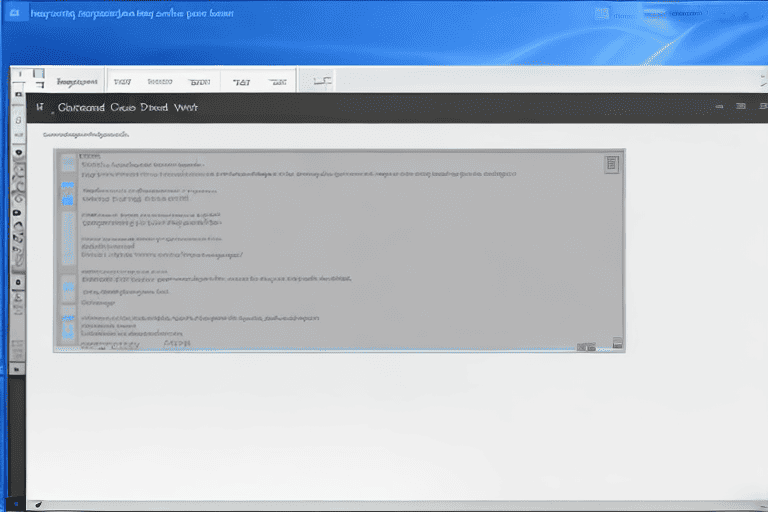
The Taskbar and it’s customization options are among the best new features in Windows 11 that you should be using. In Windows 11, the Taskbar is centered by default, giving a clean and symmetrical appearance.
You can personalize the Taskbar by adding or removing icons, rearranging them according to your preferences, and even changing the size and position of the Taskbar.
This level of customization allows for a more personalized and efficient workflow.
Aside from the Taskbar, Windows 11 introduces a new and improved Microsoft Store. The new Microsoft Store offers a more user-friendly interface and enhanced search capabilities, making it easier to discover and download your desired apps, games, movies, and TV shows.
Windows 11 enhances gaming experiences with Direct Storage technology. Direct Storage allows for faster loading times and smoother gameplay, optimizing your gaming experience.
With these new features, Windows 11 brings a more customizable and enjoyable user experience, making it worth exploring.
Click here to learn more about computers, computer repair, and technology
Stand Out improvements in Windows Windows advancements have taken user experience to new heights with a range of impressive enhancements. One notable addition is the introduction of virtual desktops, allowing users to create multiple desktops for improved organization and multitasking.
With just a few clicks, you can switch between different desktops, each customized with its own set of apps and windows.
This innovation is particularly beneficial for users who need to juggle multiple tasks or projects simultaneously.
Another key improvement is the integration of a cloud-based clipboard, which enables seamless copying and pasting across devices. This time-saving feature ensures that your copied content is readily available whenever and wherever you need it.
Windows upgrades have also focused on optimizing battery life. With power-efficient features and intelligent battery usage management, users can enjoy longer battery life on their devices. From improvements in performance and productivity to cutting-edge innovations like virtual desktops, Windows advancements continue to offer the best new features in Windows.
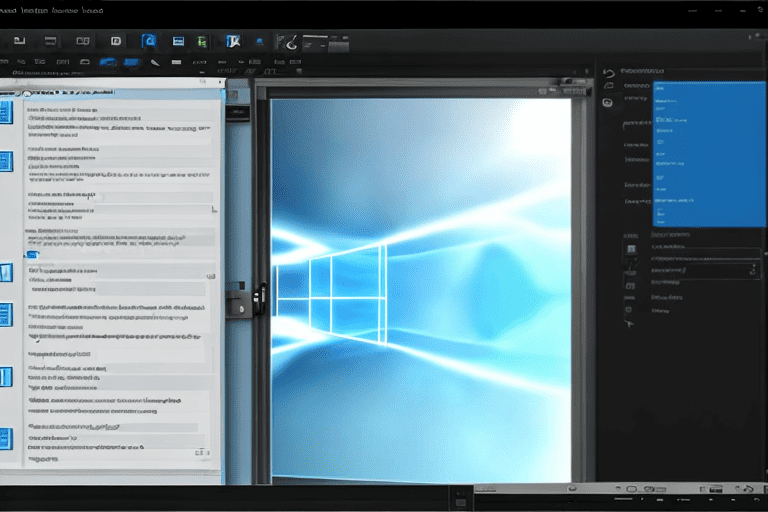
Enhancing productivity with Windows s new tools
Enhancing productivity with Windows new tools has never been easier. With the latest features offered by Windows, users can experience a whole new level of efficiency and effectiveness in their daily tasks.
One of the standout improvements is the enhanced multitasking capability, which allows users to effortlessly work with multiple windows and apps simultaneously.
This revolutionary functionality simplifies workflows and helps individuals and businesses stay organized.
In addition, Windows has also made significant strides in improving it’s search capability. The updated search feature enables users to swiftly locate files and documents, saving them precious time and effort.
Collaborative work has also become more seamless with the introduction of Windows innovative collaboration tools. These tools promote teamwork and communication among remote teams, making it easier for colleagues to work together effectively.
Windows has placed a strong emphasis on enhancing security measures.
Users can have peace of mind knowing that their data and privacy are safeguarded, thanks to the robust security features offered by Windows. With its commitment to innovation and productivity, Windows continues to offer new functionalities and Windows advancements that enhance user experience and drive technological progress.
Enhancements in Windows New Tools
- Enhanced multitasking capability allows users to work with multiple windows and apps simultaneously, improving productivity and efficiency.
- The updated search feature enables users to swiftly locate files and documents, saving them precious time and effort.
- Windows innovative collaboration tools promote teamwork and communication among remote teams, making it easier for colleagues to work together effectively.
- Windows robust security features ensure the safeguarding of user data and privacy, providing peace of mind to users.
Features of Windows
Agent = Article Editor} {Task = Update the sentence and make sure no more than one of the keywords: windows features, new features windows , best windows features is used in this article:
Windows, as a widely-used operating system, offers a plethora of features that aim to enhance the user experience. it’s versatility stands out as one of it’s most notable qualities.
Whether you prefer using a desktop, laptop, or tablet, Windows seamlessly adapts to different devices, allowing you to switch effortlessly between them without sacrificing functionality.
This flexibility empowers users to work and play on their own terms, regardless of their preferred device.
Windows excels in software compatibility. With a vast library of applications and programs available, users have access to a wide range of tools that cater to their specific needs. Whether you’re a student, a professional, or a creative individual, the Windows upgrades offer remarkable enhancements and benefits to optimize your digital experience.
Advancements in Windows s interface design
Windows interface design has evolved significantly, revolutionizing how we interact with our devices. The emphasis on simplicity and user-friendliness allows for seamless navigation, enabling users to access their preferred apps, files, and settings effortlessly.
The integration of the Fluent Design System introduces an immersive experience, characterized by depth, motion, and responsiveness.
Personalization options allow users to customize their interface to suit their individual preferences.
Windows boosts productivity with features like Snap Assist and Virtual Desktops, facilitating efficient multitasking. Accessibility is also at the forefront, ensuring that the benefits of Windows are accessible to all users.
Windows Interface Design
- Windows interface design has undergone significant evolution over the years.
- The emphasis on simplicity and user-friendliness in Windows interface design allows for seamless navigation.
- The integration of the Fluent Design System in Windows interface design introduces an immersive experience characterized by depth, motion, and responsiveness.
- Windows offers personalization options, allowing users to customize their interface according to their preferences.
Customizing Windows to fit preferences
With the ability to personalize settings in Windows, users can truly make their computer experience their own. Configurations, customizations, and personalizations allow individuals to tailor their operating system to their preferences and optimize it’s functionality.
From adjusting the desktop appearance to enhancing accessibility features and privacy settings, Windows offers a wide range of options for users to customize their experience.
These adjustments and tweaks not only enhance the overall aesthetics but also improve productivity and efficiency, making it easier for users to navigate and access their favorite apps, files, and settings.
Optimizing Windows for better performance
Keeping your system up to date is crucial for optimal performance, but there are other steps you can take to further optimize Windows. Managing startup programs is one such step.
By disabling unnecessary programs from starting up when you boot your computer, you can free up valuable system resources and enhance overall performance.
Another essential aspect of Windows optimization is cleaning up your hard drive.
Over time, files and programs can accumulate, taking up valuable space and slowing down your system. Regularly running disk cleanup and removing unnecessary files can free up storage space and improve the speed of your PC.
Managing your systems virtual memory is key to better performance. Virtual memory, a combination of RAM and a portion of your hard drive, is used to store data when your computer’s physical memory (RAM) runs low.
By adjusting the virtual memory settings, you can ensure that your computer has enough memory to operate efficiently.
Optimizing Windows for Better Performance
- Disabling unnecessary startup programs can free up system resources and enhance overall performance.
- Regularly running disk cleanup and removing unnecessary files can free up storage space and improve the speed of your PC.
- Managing virtual memory settings can ensure that your computer has enough memory to operate efficiently when RAM runs low.
Navigating and making the most of Windows s layout
Windows layout plays a crucial role in enhancing user experience and productivity. The Start menu is a key aspect, offering quick access to frequently used programs, files, and settings.
Users can customize it by pinning their favorite apps and organizing them for easy access.
The search bar in the Start menu allows for quick file and app searches.
The taskbar, located at the bottom of the screen, enables easy switching between open applications and quick access to frequently used programs. An additional advantage is the virtual desktop, which allows for better organization and multitasking.
The File Explorer simplifies file management, enabling users to navigate through their computer’s storage and perform various file operations. In addition, Windows provides customization options, allowing users to personalize the desktop background, colors, and themes according to their preferences.
The intuitive Windows design and navigation make it a user-friendly and compatible operating system.
Ensuring security and privacy in Windows
In today’s digital age, ensuring security and privacy on Windows is crucial for businesses and brands. With cyber threats and data breaches on the rise, it is essential to take necessary measures to safeguard personal information and maintain data confidentiality.
Windows integration offers a range of built-in security measures to protect your system.
The default antivirus software, Windows Defender, helps detect and eliminate malicious software, ensuring a secure system.
Windows also provides various privacy settings, allowing users to control how their data is collected and utilized. Regular updates from Windows support fix security vulnerabilities and enhance system performance.
Features like Windows Firewall, BitLocker encryption, and Windows Hello biometric authentication further enhance data security.
| Windows Security Measures | Benefits |
|---|---|
| Default Antivirus Software: Windows Defender | Helps detect and eliminate malicious software |
| Privacy Settings | Allows users to control data collection and utilization |
| Regular Updates | Fix security vulnerabilities and enhance system performance |
| Additional Features | Windows Firewall, BitLocker encryption, and Windows Hello biometric authentication |
Troubleshooting common issues in Windows
When it comes to troubleshooting common issues in Windows, it’s important to have a systematic approach. Begin by identifying the specific problem you’re experiencing.
Is your Windows stability affected? Are you encountering difficulties with Windows connectivity, networking, wireless, Bluetooth, or WiFi? Once you’ve pinpointed the issue, you can take appropriate steps to resolve it.
One effective technique is to perform a restart, as this simple action often resolves many common problems.
It is crucial to ensure that your Windows system is up to date by checking for updates. Regular updates address bugs and security vulnerabilities, making it easier to prevent and resolve issues.
Seamless integration and connectivity in Windows
In the world of Windows, seamless integration and connectivity are crucial components, especially when it comes to gaming. Windows offers a wide range of gaming capabilities and enhancements that elevate the overall gaming experience.
With its advanced features and top-notch performance, Windows provides gamers with an optimized gaming platform.
One of the standout features of Windows gaming is it’s compatibility with various gaming devices.
From gaming keyboards and mice to gamepads and joysticks, Windows ensures smooth connectivity with a diverse range of gaming peripherals.
This enables gamers to effortlessly connect their devices and enjoy a seamless gaming experience.
Windows gaming goes the extra mile by offering a plethora of enhancements that improve the visuals and performance of games. With features like DirectX and Vulkan support, Windows equips developers with the necessary tools to create immersive and high-quality gaming experiences.
As a result, players can expect enhanced graphics, realistic effects, and fluid gameplay.
Windows Gaming
- Windows offers a wide range of gaming capabilities and enhancements that elevate the overall gaming experience.
- Windows ensures smooth connectivity with a diverse range of gaming peripherals, including gaming keyboards, mice, gamepads, and joysticks.
- Windows equips developers with tools like DirectX and Vulkan support to create immersive and high-quality gaming experiences.
- Players can expect enhanced graphics, realistic effects, and fluid gameplay on Windows gaming platforms.
Why is My Laptop Battery Draining So Fast? Troubleshooting Tips
Resolving Common Windows Update Errors and Problems
