Is your computer taking forever to start up? Don’t worry, there are steps you can take to speed up the startup and boot times in Windows. First, it’s important to declutter your hard drive.
Over time, your drive can accumulate unnecessary files and data, which can slow down the startup process.
Regularly deleting unused files, emptying the recycle bin, and using disk cleanup tools can free up space and improve your computer’s speed.
Another key step is to keep your operating system and drivers updated. Outdated software and drivers can cause compatibility issues and slow down the boot process.
Make it a habit to check for updates and install the latest versions to ensure optimal performance.
Lastly, disabling unnecessary visual effects and animations can help speed up startup.
Windows often comes with visual effects enabled by default, which can consume system resources.
By disabling them, you can improve the startup time of your computer. By following these steps, you can significantly enhance Windows performance.
Click here to learn more about computers, computer repair, and technology
Why Startup and Boot Time Matter for Windows Users
When it comes to using a computer, users expect a seamless and efficient experience right from the moment they power on their device. Slow startup can be frustrating and lead to decreased productivity.
This is why optimizing the systems boot process is crucial in reducing delays and expediting the computer startup.
By improving system startup, users can minimize waiting time and quickly access their work or desired applications.
A fast and seamless boot experience enhances the overall performance of the system, creating a reliable and efficient impression for the users.
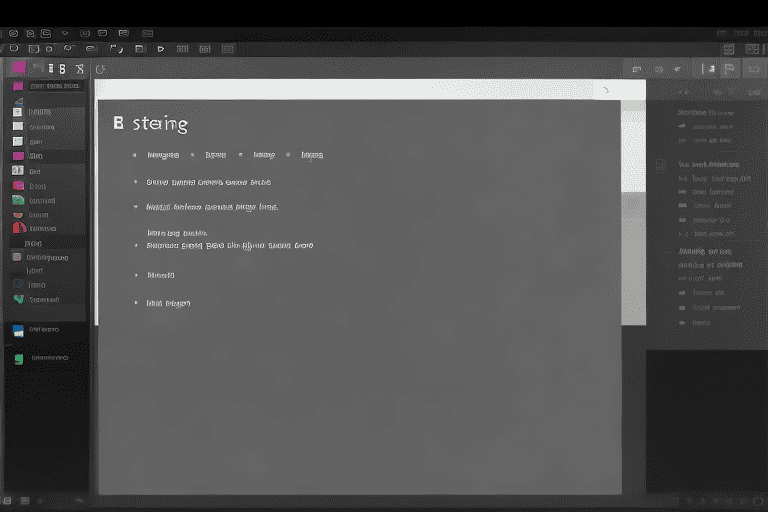
Factors That Slow Down Startup and Boot Times in Windows
One of the main causes of slow startup and boot times in Windows is the presence of unnecessary startup programs. These programs, which often add themselves to the startup list without our knowledge, consume valuable system resources and lead to a sluggish boot process.
By reviewing and disabling these unnecessary programs, we can accelerate boot times and enhance our computer startup.
Another factor that contributes to slow startup is a cluttered and fragmented hard drive.
Regularly defragmenting your hard drive and freeing up disk space can optimize Windows startup and improve boot speed.
Outdated or incompatible device drivers can also cause delays, making it important to ensure that all drivers are kept up to date for a smooth startup experience.
Slow Startup in Windows
- Unnecessary startup programs consume valuable system resources and lead to a sluggish boot process.
- Regularly defragmenting the hard drive and freeing up disk space can optimize Windows startup and improve boot speed.
- Outdated or incompatible device drivers can cause delays during startup.
Diagnosing and Identifying Startup Bottlenecks in Windows
When diagnosing and addressing startup issues in Windows, it’s important to consider the presence of unnecessary or resource-intensive startup programs and services. These elements can significantly impact the time it takes for your computer to become usable.
By identifying and removing these programs, you can expedite the startup process and reduce boot delays, ultimately increasing the speed at which your PC boots.
Another factor to consider is the health of your hard drive.
A fragmented or failing hard drive can cause slow startup times. Performing regular disk checks and optimizing your drive can help improve its performance, resulting in a quicker system boot.
Updating all your device drivers is also crucial in diagnosing startup issues. Outdated or incompatible drivers can cause delays during the boot process.
By keeping your drivers up to date, you can speed up your systems boot and prevent potential bottlenecks.
Essential Tips for Optimizing System Startup in Windows
Are you tired of waiting what feels like forever for your computer to start up? If you’re looking to speed up the system boot and improve your PCs startup, then optimizing the startup process in Windows is the solution. In this section, we will explore essential tips to enhance the system boot and reduce startup time for a smoother user experience.
Let’s dive in and see what else we can do to optimize your computer’s boot.
Windows Settings to Improve Boot Times
When it comes to improving the boot times of your Windows computer, there are a variety of settings that can help. One important step is disabling unnecessary startup programs, which can reduce the time it takes for your computer to start up.
In addition to managing startup programs, adjusting your systems power settings can also contribute to faster boot times.
By selecting the High Performance power plan, you can ensure that your system is operating at its maximum potential, which can speed up the boot process.
Optimizing your virtual memory settings is another effective way to enhance your startup experience. By allocating the appropriate amount of space for virtual memory, you can improve boot times and overall system performance.
Lastly, keeping your systems drivers up to date is crucial for optimal performance. Regularly updating your drivers can help ensure that your computer is running efficiently and can help with boot times as we’ll.
Best Practices for Reducing Startup Delays in Windows
Enhancing your systems performance in Windows requires reducing startup delays. By implementing best practices, you can improve the speed at which your system boots up.
To optimize the boot process and increase boot up speed, consider disabling unnecessary visual effects that may be consuming resources.
Regularly updating your operating system and drivers ensures compatibility and improves system boot times.
Scanning for malware and viruses with a reliable antivirus program is essential, as these threats can significantly slow down startup time. Lastly, optimizing your systems startup can be achieved by defragmenting your hard drive using the built-in Windows Disk Defragmenter tool or third-party software.
Enhancing System Performance in Windows
- Disabling unnecessary visual effects can improve boot up speed by reducing resource consumption.
- Regularly updating the operating system and drivers ensures compatibility and enhances system boot times.
- Scanning for malware and viruses using a reliable antivirus program is essential to prevent significant slowdowns during startup.
- Optimizing system startup can be achieved by defragmenting the hard drive using the built-in Windows Disk Defragmenter tool or third-party software.
Expediting the Boot Process and Decreasing Boot Times in Windows
In today’s fast-paced world, every second counts. When it comes to technology, waiting for your computer to startup can be frustrating.
Luckily, there are effective ways to minimize boot time and expedite system startup in Windows.
Updating your operating system to the latest version is crucial, as it often includes performance improvements and bug fixes that reduce startup time.
Keeping your drivers up to date can also have a positive impact on reducing boot time. Another technique is to minimize the number of programs that startup automatically by disabling unnecessary ones.
This can significantly hasten PC startup and speed up the process. Cleaning up your computer’s hard drive by deleting unnecessary files and uninstalling unused programs helps to free up valuable disk space and expedite the boot process.
If these steps Don’t yield the desired results, considering upgrading your hardware may be worth it.
Speeding Up Windows Boot Without Compromising System Stability
Are you tired of waiting for your Windows computer to start up? Do you wish there was a way to improve the speed of booting without compromising the stability of your system? we’ll, look no further! We will delve into various techniques to enhance system startup and optimize boot time.
One effective method is to reduce the number of startup programs and services.
By disabling unnecessary programs, you can significantly reduce the time it takes for Windows to load.
Managing your computer’s startup settings and prioritizing tasks can ensure efficient resource allocation, resulting in faster boot times.
Cleaning up your disk and defragmentation it can also play a crucial role in increasing the speed of starting up. We will provide step-by-step guidance on these methods and explore other unique techniques to expedite your Windows boot time.
| Technique | Benefits |
|---|---|
| Reducing startup programs and services | Significantly reduces Windows load time |
| Managing startup settings and prioritizing tasks | Efficient resource allocation for faster boot times |
| Cleaning up and defragmenting disk | Increase speed of starting up |
Tips to Improve Computer Startup in Windows
When it comes to improving your computer’s startup in Windows, one important aspect to focus on is managing your startup programs. Over time, unnecessary applications and services can clutter your startup list, causing your computer to take longer to load.
By disabling these unnecessary programs from starting up automatically, you can speed up the boot process and reduce system boot time.
Another area to consider is optimizing your hard drive.
Fragmented files and a cluttered hard drive can significantly slow down your computer’s startup. Regularly defragmenting your hard drive and removing unnecessary files can expedite Windows startup and improve boot up time.
In addition to managing startup programs and optimizing your hard drive, updating your operating system and drivers is crucial for improved startup. Keeping your Windows system up to date ensures that you have the latest performance enhancements and bug fixes, which can accelerate PC startup.
Techniques to Enhance boot up Speed
If you’re tired of waiting forever for your computer to start up, there are a few techniques you can use to enhance boot up speed. One effective method is to use a disk cleanup tool to remove unnecessary files and free up disk space.
By doing this, you can reduce the amount of data that needs to be loaded during startup, which can significantly speed up the boot time.
In addition to disk cleanup, optimizing your Windows settings can also make a difference.
You can adjust settings such as visual effects and startup services to reduce the load on your system during the boot up process. Disabling unnecessary visual effects and startup services can help optimize your Windows startup for faster performance.
Another important factor in enhancing boot up speed is regularly updating your operating system and drivers. Installing the latest updates and drivers ensures that your computer runs efficiently and improves overall system performance.
By implementing these techniques, you can say goodbye to long boot times and enjoy a faster startup process without compromising on functionality. So, take control of your computer and optimize it’s startup to enhance Windows boot and boost boot up times.
How to Use Task Manager to Monitor System Performance
How to Change Display Brightness and Save Battery Life
