
Is your computer running sluggishly? Don’t worry, we’ve got you covered with some helpful tips to speed up your slow PC and improve its overall performance. One common culprit for a slow booting process is unnecessary startup programs.
By disabling these programs, you can reduce the load on your computer’s resources and significantly improve it’s speed.
Regularly cleaning up your computer’s hard drive is also essential for maintaining good performance.
Temporary files, old documents, and unused programs can take up valuable space and slow down your computer. By deleting unnecessary files and performing disk cleanup on a regular basis, you can free up space and optimize your computer’s performance.
Updating your operating system and software is another crucial step in speeding up your slow PC. Software updates often include bug fixes, performance improvements, and security enhancements that can help improve your computer’s speed and overall performance.
To ensure you’re running the latest updates, make sure to regularly check for updates and install them. By following these tips, you can say goodbye to a slow computer and improve PC performance.
Click here to learn more about computers, computer repair, and technology
Why is my computer slow
One factor that can contribute to a computer slowdown is insufficient memory or RAM. When your computer runs out of memory, it has to rely on virtual memory, which is much slower and can affect your systems performance.
Another potential cause is an overloaded hard drive.
If your hard drive is full or fragmented, it takes longer for your computer to access and retrieve files, resulting in reduced performance.
Malware and viruses can significantly impact your computer’s speed. These malicious programs can run in the background, consuming system resources and slowing it down.
it’s important to have effective antivirus software in place and regularly scan your system for any potential threats. Outdated or incompatible software can also be a reason for a slow computer.
New software versions are often optimized for better efficiency, so using outdated software or running programs that are not compatible with your operating system can lead to performance issues.
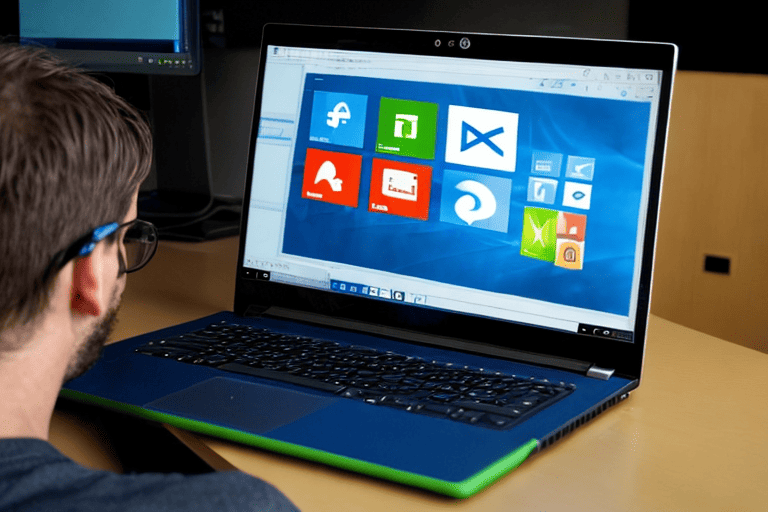
Common causes of slow computer and how to fix them
A common cause of a slow computer is outdated software. Running outdated software can have a negative impact on your computer’s performance.
To improve speed, it is important to regularly update your software and ensure that you are using the latest versions.
Another factor that can slow down your computer is running too many programs at once.
While multitasking may seem convenient, it can strain your computer’s resources. To improve performance, close any unnecessary programs and only run the ones you actually need.
Malware and viruses can also significantly affect your computer’s speed. It is crucial to regularly scan your computer for malware and viruses and remove them promptly.
Using reliable antivirus software and practicing safe browsing habits can help protect your computer from these threats.
By addressing these common issues, you can speed up your slow computer and improve its overall performance.
Remember to regularly clean up your hard drive, organize your desktop, update software, and manage running programs.
Improving Computer Performance
- Running outdated software can slow down your computer’s performance.
- Multitasking by running too many programs at once can strain your computer’s resources.
- Malware and viruses can significantly affect your computer’s speed.
- Regularly cleaning up your hard drive, organizing your desktop, updating software, and managing running programs can improve your computer’s overall performance.
Tips to speed up your PC
Is your computer running at a lower speed than normal? Annoyed by frequent freezing, crashing, or restarts? Don’t worry, we’ve got you covered with some effective tips to enhance your PC and put an end to these frustrations. Whether you’re encountering slowness while browsing the web, opening applications, or running multiple programs simultaneously, these tips will help boost your computer’s performance without draining your wallet.
Follow these simple steps to optimize your PCs efficiency and speed.
Optimize your system for better performance
Is your computer feeling slow and unresponsive? Don’t worry, there are ways to optimize your system for better performance without breaking the bank. One of the first steps you can take is to clean up your computer.
Eliminate any unnecessary files and programs that are weighing it down.
Consider using a disk cleanup tool to remove temporary files and free up disk space.
Another area to focus on is your startup programs. Many applications automatically launch when you start your computer, causing it to take longer to boot up.
Take the time to review and disable any unnecessary startup programs. By making these simple tweaks and adjustments, you can give your computer a much-needed boost in speed and efficiency.
| Optimization Method | Benefits |
|---|---|
| Cleaning up computer | Removes unnecessary files and programs, freeing up disk space |
| Using disk cleanup tool | Removes temporary files, further freeing up disk space |
| Disabling startup programs | Reduces boot-up time by preventing unnecessary applications from launching |
Is your computer slowing down
If you’ve noticed that your computer is starting to lag and become unresponsive, you’re not alone. Many computer users face the frustration of a sluggish system, but there are solutions to help enhance its performance.
One aspect to consider is whether your computer’s hardware is up to date.
An outdated computer graphics card or insufficient RAM can greatly impact speed and overall functionality.
Upgrading these components can make a noticeable difference in the responsiveness of your computer. The presence of unnecessary files and programs can hinder your systems speed.
Regularly cleaning up temporary files and uninstalling unused applications can free up valuable space and optimize performance. Performing regular maintenance tasks like disk cleanup and defragmentation can optimize your computer’s overall efficiency.
By taking these steps, you can give your computer the boost it needs to regain it’s efficiency and functionality.
Troubleshooting a slow PC
Is your computer running slower than usual? Frustrated by its lack of speed? Don’t worry, We’re here to help. In this section, we’ll explore various factors that can cause your PC to slow down and provide effective solutions to boost its performance.
Whether it’s insufficient memory, cluttered hard drives, or pesky malware infections, we’ll address each issue head-on and guide you towards optimizing your computer’s functionality.
It doesn’t matter if you’re a tech expert or a novice, these tips will effortlessly rejuvenate your computer. So, Let’s dive in and bid farewell to those annoying slow computer problems caused by computer malware, spyware, adware, pop ups, browser history, cookies, cache, and junk files!.
Factors that can cause your PC to slow down:
- Insufficient memory can significantly impact your computer’s performance.
- Cluttered hard drives can slow down your PC as it takes longer to access and retrieve files.
- Pesky malware infections can consume system resources and slow down your computer.
- Junk files, such as browser history, cookies, and cache, can accumulate over time and affect your PC’s speed.
Importance of regular computer maintenance
Greatest versions, which are optimized for speed and efficiency.
Performing regular disk defragmentation is another essential maintenance task.
Fragmented files can slow down your computer’s performance, as it takes longer for the system to locate and access these scattered pieces of data.
By defragmenting your hard drive, you can organize files more efficiently and improve your computer’s overall speed.
Monitoring your computer’s startup programs is also important for optimizing performance. Some programs automatically start up when you turn on your computer, causing it to take longer to fully boot up.
By managing and disabling unnecessary startup programs, you can significantly reduce the time it takes for your computer to start and improve its overall speed.
Ensuring that your computer is protected from malware and viruses is a crucial aspect of maintenance.
Malware and viruses can not only slow down your computer but also compromise your security and privacy. By utilizing effective computer file organization, you can maximize your computer disk space and enhance your overall productivity.
Speed up startup time
Does your computer take forever to start up? Slow startup time can be frustrating and time-consuming. But fear not, there are ways to speed up the process and get your computer running smoothly.
First, it’s important to regularly defragment your hard drive.
Defragmentation organizes files in a more efficient manner, allowing for faster access and improved startup speed.
Another factor to consider is the amount of available disk space. A full hard drive can slow down startup times as the system struggles to locate necessary files.
By freeing up disk space and removing unnecessary files, you can enhance your computer’s startup speed.
Keeping your operating system and software up to date is crucial for a speedy startup.
Software updates often include performance improvements that can significantly enhance startup time.
Follow these tips to optimize your computer’s performance and enjoy a faster startup time.
Ways to Speed Up Computer Startup
- Regularly defragmenting your hard drive organizes files for faster access and improved startup speed.
- Having sufficient disk space by freeing up storage and removing unnecessary files can enhance startup speed.
- Keeping your operating system and software up to date with regular updates can significantly improve startup time.
Enhancing computer responsiveness
Also crucial for improving computer performance. Outdated software and drivers can cause compatibility issues and sluggishness.
By regularly checking for updates and installing them, users can ensure that their computer is running on the latest and most optimized versions.
In addition, optimizing the computer’s settings can make a significant difference in it’s responsiveness.
Adjusting visual effects, disabling unnecessary services, and managing background processes can help free up system resources and improve performance.
Lastly, performing regular maintenance tasks such as running disk cleanup, defragmenting the hard drive, and scanning for malware can help keep the computer running smoothly.
These tasks help eliminate unnecessary files, organize data, and ensure that the system is free from any potential threats.
Enhancing computer responsiveness and improving performance can be achieved by optimizing the startup process, managing storage capacity, updating software and drivers, optimizing settings, and performing regular maintenance tasks. By installing computer antivirus software, you can protect your device from potential cyber threats.
Protecting your computer Security and performance optimization
In today’s digital age, ensuring the protection of your personal and sensitive information while enhancing your computer’s efficiency is crucial. At [Business/Brand Name], we understand the importance of computer security and performance optimization.
With cyber threats constantly evolving and technology advancing rapidly, taking proactive measures is essential.
One important aspect is installing trustworthy antivirus software, such as [Antivirus Brand], to identify and eliminate any malware or viruses.
Equally significant is enabling a firewall to prevent unauthorized access. It is also vital to adopt safe browsing habits, such as avoiding suspicious links and using strong passwords.
To enhance speed and efficiency, performing regular cleanup on your hard drive and disabling unnecessary startup applications can be beneficial. Keeping your operating system and software up to date, in addition to running routine maintenance tasks, further contributes to a smooth user experience.
By prioritizing computer security and optimizing performance, you can confidently navigate the digital landscape.
| Computer Security Measures | Performance Optimization Techniques |
|---|---|
| Install trustworthy antivirus software | Perform regular cleanup on hard drive |
| Enable firewall to prevent unauthorized access | Disable unnecessary startup applications |
| Adopt safe browsing habits | Keep operating system and software up to date |
Overheating Computer SOLVED! – Tips to Stop PC from Overheating and Shutting Down
