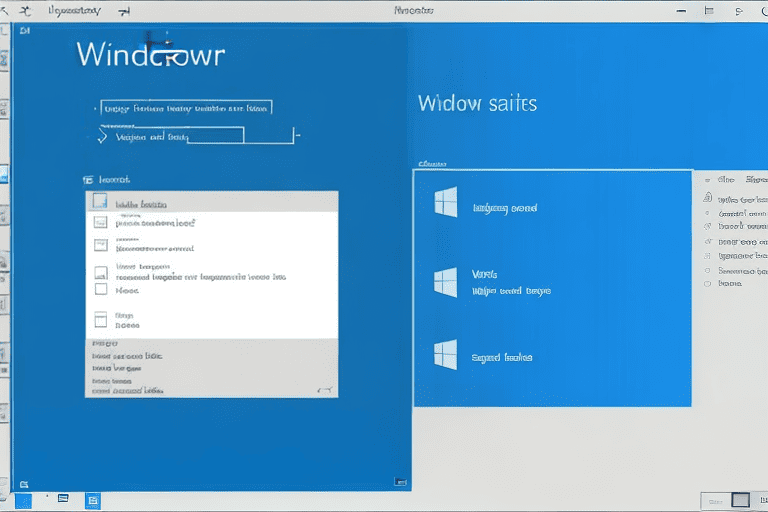
Dealing with Windows PC crashes, freezes, and BSODs can be extremely frustrating for businesses and brands. These issues can disrupt our daily activities and leave us feeling helpless.
One effective solution to address these problems is by updating device drivers.
Outdated or incompatible drivers are often the main cause behind PC crashes, freezes, and BSODs.
By regularly checking for driver updates and installing the latest versions, we can ensure that our hardware and software work seamlessly together. Conducting thorough malware scans is also essential to identify and remove any threats that could be causing disruptions.
Evaluating our computer’s temperature and ventilation helps prevent overheating issues.
Click here to learn more about computers, computer repair, and technology
Why is my Windows PC crashing unexpectedly
Is your Windows PC experiencing unexpected crashes? This can be a frustrating and disruptive experience, especially if it occurs frequently. In order to troubleshoot and resolve this issue, it’s crucial to understand the potential causes and take the necessary steps to fix the problem.
One possible reason for your Windows PC unexpectedly crashing could be hardware problems.
Faulty components such as a failing hard drive, overheating CPU, or defective RAM can trigger system crashes.
it’s essential to check for any hardware issues and either replace or repair them as needed.
Another frequent cause of unexpected crashes is software conflicts or compatibility problems.
Outdated or incompatible device drivers, conflicting software applications, or corrupted system files can all result in system crashes. Updating your drivers, uninstalling conflicting software, and conducting a system scan for corrupted files can assist in resolving these issues. Malware or viruses can also lead to unexpected crashes in Windows PC.
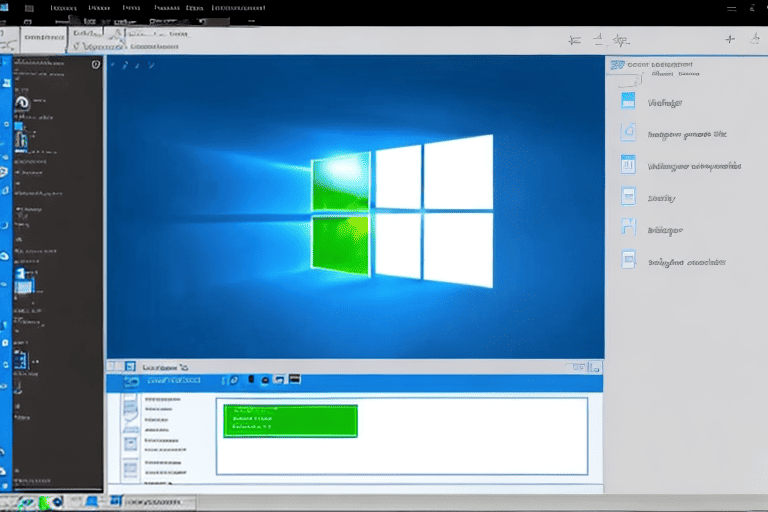
Top ways to troubleshoot PC freezes and crashes
Are you tired of constantly dealing with PC freezes and crashes? If so, you’re not alone. These frustrating issues can disrupt your work and cause significant inconvenience.
The good news is that there are effective ways to troubleshoot and fix these problems, allowing you to regain control over your computer and prevent future crashes.
We will explore some of the top approaches for addressing and resolving PC freezes and crashes.
By providing valuable insights and practical solutions, we aim to help you solve these vexing problems once and for all. Let’s dive into the topic and discover the secrets to overcoming PC freezes and crashes.
| Common Causes of PC Freezes and Crashes | Effective Solutions |
|---|---|
| Hardware issues | Perform regular hardware maintenance and diagnostics |
| Software conflicts | Update and patch software regularly |
| Insufficient memory | Upgrade RAM or close unnecessary programs |
| Overheating | Clean dust from fans and ensure proper ventilation |
How to effectively resolve BSOD errors on your Windows PC
If you’re tired of encountering frustrating crashes on your Windows PC, you’re not alone. These disruptive occurrences can be a major hindrance to your work or entertainment.
The good news is that there are steps you can take to effectively fix these issues and restore stability to your system.
One of the first things you should do is analyze the error message displayed on the blue screen, as it often contains valuable information about the underlying problem.
Checking the Event Viewer for more detailed error logs can provide further insights. By identifying the cause of the crash, you can begin troubleshooting and finding solutions to resolve it.
Fixing computer crashes and freezes on your own
If you’re tired of dealing with constant PC freezes and crashes, you’re not alone. These interruptions can be frustrating and can hinder your productivity.
There are effective strategies and advice that can help you overcome these issues.
By investigating the underlying cause, whether it’s a software glitch or hardware malfunction, you can better understand the troubleshooting process.
This article provides solutions for addressing Windows crashes and freezes, including methods to troubleshoot software-related issues, diagnose hardware problems, and optimize your system for improved performance. With these valuable tips, you can confidently resolve computer problems and restore stability to your PC.
Let’s explore ways to permanently fix these frustrating crashes and freezes.
Strategies to Address PC Crashes and Freezes
- Identify the underlying cause: Whether it’s a software glitch or hardware malfunction, determining the root cause is crucial in troubleshooting PC crashes and freezes.
- Troubleshoot software-related issues: By investigating and resolving software problems, such as incompatible programs or corrupted files, you can effectively eliminate frequent crashes and freezes.
- Diagnose hardware problems: Hardware failures, such as faulty RAM or overheating components, can often lead to PC crashes. Proper diagnosis and necessary repairs or replacements can help resolve these issues.
- Optimize system performance: Taking steps to optimize your system, such as updating drivers, cleaning up unnecessary files, and managing startup programs, can significantly improve stability and reduce the chances of crashes and freezes.
Best solutions for resolving Windows PC crashes
If you’re tired of dealing with frequent crashes on your Windows PC, you’ve come to the right place. We understand the frustration that comes with computer freezes or encountering the dreaded Blue Screen of Death (BSOD).
Thankfully, there are effective solutions for addressing PC crashes and freezes that can get your PC running smoothly again.
One crucial step in troubleshooting PC issues is identifying the underlying cause of the problem.
This may stem from a hardware problem, such as a faulty RAM module or components overheating. Alternatively, it could be a software-related issue like outdated drivers or conflicting programs.
By pinpointing the root cause, you can apply the appropriate fix and prevent future crashes.
Updating your drivers is often essential in resolving PC issues.
Outdated or incompatible drivers can lead to system instability and result in frequent crashes. To address this, you can visit the manufacturers website for your hardware components to troubleshoot computer crashes or resolve Windows freezes.
Essential tips for troubleshooting and fixing PC freezes
If you’re tired of experiencing PC freezes at the most inconvenient times, it’s time to take action. Dealing with this issue can be frustrating, but with the right tips, you can get your computer backup and running smoothly.
Here are some essential troubleshooting and fixing tips to help you resolve PC freezes.
Firstly, ensure that your operating system and all software on your computer are up to date.
Outdated software can often lead to compatibility issues, resulting in freezes. Regularly check for updates and install them promptly to maintain system stability.
Next, it’s crucial to keep your system clean from unnecessary files and programs that can slow down your computer and potentially cause freezes. Regularly clean up your hard drive to free up space and optimize your systems performance.
By following these essential tips, you can effectively troubleshoot and fix PC freezes, ensuring a smooth and hassle-free computing experience.
Essential Tips to Resolve PC Freezes
- Ensure that your operating system and all software on your computer are up to date. Outdated software can often lead to compatibility issues, resulting in freezes. Regularly check for updates and install them promptly to maintain system stability.
- Keep your system clean from unnecessary files and programs that can slow down your computer and potentially cause freezes. Regularly clean up your hard drive to free up space and optimize your systems performance.
- Run a reliable antivirus software to scan your computer for any malware or viruses that could be causing freezes. Malicious software can significantly impact your systems stability and performance.
- Ensure that your computer’s hardware components, such as the CPU, RAM, and hard drive, are functioning properly. Faulty hardware can also lead to freezes. Consider running diagnostic tests or seeking professional assistance if needed.
Solving common issues with Windows PC crashes and freezes
PC crashes support team can help you identify and remove any malware or viruses that may be causing your PC to crash. We will provide you with effective tools and techniques to scan and remove these harmful infections, ensuring the security and stability of your system.
Another common culprit of PC crashes is hardware issues.
Faulty RAM, overheating components, or a failing hard drive can all result in system crashes and freezes.
Our experts will assist you in diagnosing and resolving any hardware problems, ensuring that your PC is running smoothly and reliably.
Lastly, software conflicts and errors can also lead to PC crashes and freezes.
Conflicting programs, corrupt system files, or incorrect settings can all contribute to these issues. Our knowledgeable support team will help you troubleshoot and resolve any software conflicts, ensuring that your PC is optimized for stability and performance. With our comprehensive solutions and expert guidance, you can say goodbye to PC crashes and enjoy uninterrupted computing.
A Step by Step guide to resolving computer crashes and freezes
Computer crashes and freezes can be incredibly frustrating and disruptive for businesses and brands, but Don’t worry, We’re here to help! In this step-by-step guide, we will walk you through the process of troubleshooting and resolving these issues, ensuring a smooth and stable computing experience.
The first step is to identify the root cause of the problem.
Is it a hardware issue, a software conflict, or a driver problem? Understanding the underlying cause will help narrow down the steps to fix the issue.
Once you’ve determined the cause, we will delve into the troubleshooting process.
We will guide you through checking for overheating components, updating drivers and software, and performing system scans for malware and viruses. By following our expert advice and utilizing reliable antivirus software, you can effectively eliminate these threats and prevent future crashes and freezes.
We will discuss the importance of maintaining a clean and organized system, as it can greatly contribute to the overall stability and performance of your computer.
Troubleshooting Computer Crashes and Freezes
- Identifying the root cause of the problem is crucial for effective troubleshooting.
- Overheating components can often be a common cause of computer crashes and freezes.
- Regularly updating drivers and software helps in resolving compatibility issues and improving system stability.
- Maintaining a clean and organized system can significantly enhance the overall performance of your computer.
Effective methods to troubleshoot and fix BSOD errors
Diagnostic tests on your hardware can help identify any potential issues and allow you to take appropriate action, whether that be replacing a faulty component or updating drivers.
In addition to hardware, it is crucial to keep your software up to date.
Outdated drivers, incompatible programs, and malware can all contribute to BSOD errors.
Regularly updating your drivers and software, as well as running antivirus scans, can help prevent these issues from occurring.
If troubleshooting and updating your hardware and software do not resolve the BSOD errors, you may need to consider more advanced troubleshooting steps. This could involve restoring your computer to a previous working state, reinstalling your operating system, or seeking assistance from a professional technician.
Remember, when encountering BSOD errors, it is important to remain patient and systematic in your approach. By following these steps and taking the time to identify and address the root causes of computer crashes, help can be sought to ensure stable PC performance.
Why is my Windows PC crashing
Is your Windows PC experiencing frequent crashes? Don’t worry, we’ve got you covered! We will explore the common reasons behind PC crashes and provide you with some useful tips to resolve them.
One possible cause of your PC crashes could be hardware issues.
Faulty RAM, overheating components, or a failing hard drive can all lead to system instability.
it’s important to check your hardware components and ensure they are in good working condition.
Another potential culprit could be outdated or incompatible device drivers. When your drivers are not up to date or incompatible with your operating system, they can trigger crashes.
We will guide you on how to update your drivers and ensure compatibility with your Windows version.
Software conflicts can also be a reason for PC crashes.
Incompatible or poorly coded software can clash with your system, resulting in crashes.
We will provide you with troubleshooting techniques to identify and resolve software conflicts. By addressing these common issues, you can prevent and resolve PC crashes, ensuring a smoother troubleshooting experience for Windows freezes assistance, computer crashes assistance, computer freezes assistance, PC crashes troubleshooting, PC freezes troubleshooting, and BSODs troubleshooting.
PC Crashes
- Hardware issues such as faulty RAM, overheating components, or a failing hard drive can lead to system instability and frequent crashes.
- Outdated or incompatible device drivers can trigger crashes on your Windows PC. Keeping your drivers up to date and ensuring compatibility with your operating system is important.
- Software conflicts caused by incompatible or poorly coded software can clash with your system and result in crashes. Identifying and resolving these conflicts is crucial for preventing PC crashes.
Common Computer Blue Screen Error Codes and Their Fixes
How to Do a Clean Install of Windows 11 for a Fresh Start
