
Many people wonder how often they should upgrade their computer. The answer depends on their individual needs. Heavy users may need to upgrade their hard drive or RAM more frequently, while casual users can go several years without an upgrade. When deciding how often to upgrade, consider the state of your processor and graphics card. If these components are aging, it may be time for an upgrade. Also, check the compatibility and performance of your motherboard, software, and operating system. Outdated components in these areas may need to be replaced. Additionally, pay attention to the health of your cooling fans, monitor, and other peripherals. If they are slowing down, it could be a sign that it’s time for a replacement. Lastly, consider factors such as virus protection, power supply, and upgrades. These are all crucial for maintaining a smooth-running computer. Ultimately, the frequency of upgrades depends on your personal needs and budget. Heavy users may need to upgrade more frequently, while casual users can often go longer without one. Take all of these factors into consideration to make an informed decision.
Estimating the Life Span of a PC
Estimating the life span of a PC is similar to estimating the life span of a car. With the right maintenance and upgrades, you can keep it running for a long time. However, eventually, it will reach the end of its life. There are many factors to consider when estimating the life span of a PC. Components such as the hard drive, RAM, processor, graphics card, and motherboard all play a role in its longevity. Software, operating system, performance, heat, dust, cooling fans, monitor, peripherals, virus protection, power supply, upgrades, warranties, technologies, boot times, speed, storage, cost, data security, energy efficiency, and aging components are all factors that can affect the life span of a PC. It’s important to ensure that all of these components are in good condition to prolong the life of your computer. If any of them are causing problems or are outdated, it may be time to consider an upgrade. By paying attention to these factors, you can make your computer last as long as possible.
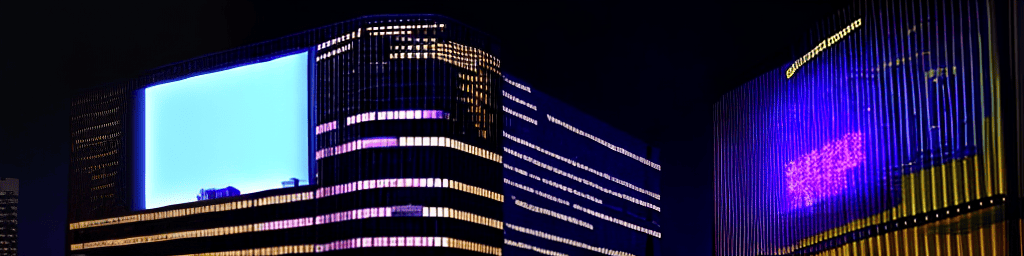
The Role of Operating System Upgrades
An operating system is the backbone of a computer. It allows different components, such as the hard drive, RAM, processor, graphics card, motherboard, peripherals, and software, to communicate and work together seamlessly. Upgrading your operating system can have several benefits. It can improve performance, enhance data security, reduce boot times, manage heat and dust, and increase energy efficiency. By upgrading, you can also take advantage of the latest technologies and warranties. It’s like giving your computer a tune-up, ensuring that it runs smoothly and efficiently. Additionally, an upgraded operating system can improve speed, storage, and cost-effectiveness. It’s important to keep your operating system up to date to fully optimize your computer’s performance.
Optimizing Performance with Upgrades
Upgrading your computer’s hardware can greatly improve its performance. Consider upgrading components such as the hard drive, RAM, processor, graphics card, and motherboard. Each of these upgrades can make a noticeable difference in boot times, speed, and multitasking capabilities. Upgrading your hard drive to a solid-state drive (SSD) can significantly reduce boot times and enhance overall speed. Increasing your RAM capacity allows you to run more programs simultaneously and switch between them more quickly. Upgrading your processor to a newer, faster model can greatly improve performance, particularly for gaming and resource-intensive tasks. Similarly, upgrading your graphics card can enhance graphics processing and gaming performance. When upgrading, it’s important to ensure that your motherboard is compatible with the new components. Additionally, keeping your software and operating system up to date is crucial for optimal performance. Lastly, proper maintenance of cooling fans, monitors, peripherals, virus protection, and power supply is essential for keeping your computer running efficiently. By strategically upgrading these components, you can maximize your computer’s performance without breaking the bank.
Protecting Against Viruses and Data Security
In today’s digital age, it’s more important than ever to protect our computer systems from viruses and data security threats. Computers are complex machines made up of various components, such as the hard drive, RAM, processor, graphics card, motherboard, and software. These components need to work together seamlessly to ensure optimal performance and prevent issues caused by heat, dust, or other factors. Cooling fans, monitors, peripherals, virus protection, power supply, and upgrades all play a role in protecting against viruses and maintaining data security. It’s crucial to consider these components and their interactions to keep our systems safe and secure. Regularly updating software and operating systems can help manage these threats. Additionally, investing in reliable virus protection and ensuring proper power supply are important steps. By considering all of these factors and prioritizing data security, we can protect our computer systems from cyber threats and potential data breaches.
Staying Ahead with the Latest Technologies
Staying ahead of the latest technologies is a challenge for tech enthusiasts. To stay current, it’s important to understand the components that power your computer, such as the hard drive, RAM, processor, graphics card, and motherboard. Additionally, keeping up with the latest software and operating system updates is crucial. High performance, heat management, dust prevention, proper cooling, and virus protection are all factors to consider. Regularly upgrading your hardware and investing in reliable warranties can also help you stay ahead of the game. By doing so, you can enjoy faster boot times, improved speed, increased storage capacity, and enhanced energy efficiency. Cost is another important consideration, so make sure to find a balance between the latest technologies and your budget. By staying updated with the latest technologies, you can ensure that your computer stays efficient and capable of handling the demands of modern software and applications.
Cooling Systems and Heat Management
Heat management is crucial for maintaining the performance and longevity of a computer system. Cooling systems, including cooling fans and liquid cooling, help dissipate the heat generated by components such as the processor, RAM, graphics card, and motherboard. Dust buildup can also impact heat management, so regular cleaning is essential. Upgrading software and operating systems can help manage heat more efficiently. Newer versions often optimize energy usage, resulting in reduced heat generation. Additionally, selecting the right monitor, peripherals, and cooling fans can contribute to effective heat management. Good heat management not only extends the life of your computer but also improves its performance and prevents overheating-related issues.
Minimizing Costs While Maximizing Benefits
When it comes to balancing costs and benefits, finding the right equilibrium is crucial. Performance, technologies, cost, and data security should all be taken into consideration. Hardware components like the motherboard, RAM, processor, graphics card, and hard drive must be carefully chosen to optimize cost-effectiveness. Compatibility with software, operating systems, and peripherals is also important. Upgrades and warranties should be evaluated based on their costs and potential benefits. Additionally, energy efficiency and aging components should be considered. By finding the right balance, you can ensure that your computer delivers performance while keeping costs in check and maintaining data security.
Remedying Slow Boot Times and Reduced Speed
Slow boot times and reduced speed can be frustrating issues for computer users. Several factors can contribute to these problems, including outdated hardware components like the hard drive, RAM, processor, and graphics card. Software and operating system updates can also play a role in solving these issues. Regular maintenance, such as cleaning cooling fans and ensuring the proper functioning of monitors, peripherals, and virus protection, is essential. Upgrading the power supply and considering hardware upgrades can also improve boot times and speed. Troubleshooting and professional assistance can help pinpoint the exact source of the problem and determine the appropriate steps to remedy it.
Power Supplies and Energy Efficiency
A power supply is a critical component of a computer system, responsible for providing energy to all other components. Selecting the right power supply is crucial for ensuring proper system operation and energy efficiency. Power supplies with high ratings in terms of energy efficiency can help reduce electricity consumption and heat generation. Compatibility with the motherboard and other components is also important. Investing in a reliable and energy-efficient power supply can help optimize the overall performance of your computer system and reduce energy costs.
Coping With Aging Components and Dust
As technology advances, it becomes essential to cope with the effects of aging components and dust on computer systems. Components such as the hard drive, RAM, processor, graphics card, motherboard, software, operating system, and performance all need to be monitored and maintained. Heat, dust, cooling fans, monitors, peripherals, virus protection, power supply, upgrades, warranties, technologies, boot times, speed, storage, cost, data security, energy efficiency, and aging components are all factors to consider. By staying vigilant and addressing issues related to aging components and dust, you can keep your computer system running smoothly and efficiently for an extended period.
Considering Warranties and DIY Options
When it comes to warranties and DIY options, careful consideration is required. While warranties provide peace of mind and a safety net in case of issues, DIY options offer potential cost savings. Heat, dust, cooling fans, monitors, peripherals, virus protection, power supply, upgrades, warranties, technologies, boot times, speed, storage, cost, data security, energy efficiency, and aging components are all factors to consider. If you have the knowledge and expertise, DIY options can be a viable choice. However, if you lack the necessary skills, professional assistance and warranties may be the better option. Weigh the pros and cons of each option carefully before making a decision.
Balancing Storage Capacity and Cost
Striking a balance between storage capacity and cost is crucial in the digital world. Components such as the hard drive, RAM, processor, graphics card, motherboard, software, operating system, performance, heat, dust, cooling fans, monitors, peripherals, virus protection, power supply, upgrades, warranties, technologies, boot times, speed, storage, cost, data security, energy efficiency, and aging components all come into play. Storage capacity should meet your needs without incurring unnecessary costs. Assess the requirements of your software, operating system, and data storage needs to determine the optimal storage capacity. Additionally, consider factors such as heat management, dust prevention, and power supply. By finding the right balance between storage capacity and cost, you can ensure that your computer system meets your needs effectively.
Fixing a Computer How Long Should It Take
Repair or Replace Deciding Whats Best for Your Computer
