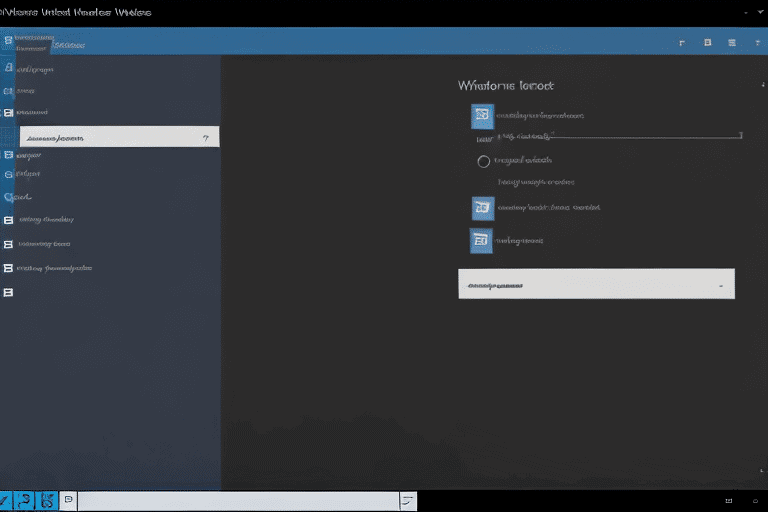
If you’re a business or brand looking to quickly and effortlessly transfer files between different computers, a USB drive is the perfect solution. With this compact and portable device, you can easily transfer documents, photos, videos, and more from one computer to another.
USB drives, also known as flash drives or thumb drives, offer seamless file transfer capabilities that are compatible with the majority of computer’s.
Follow our simple steps to ensure a smooth and efficient transfer of your important files.
Let us guide you through the process, simplifying computer transfer for you.
Click here to learn more about computers, computer repair, and technology
Basics of USB Drive File Transfer
One critical factor to consider when it comes to file transfer using USB drives is the speed of data transmission. USB drives ensure swift and effective file transfer, enabling the rapid movement of substantial data quantities between devices.
This makes them a perfect option for individuals requiring file sharing or document backup.
With their straightforward operation and compatibility with various devices, USB drives remain a dependable and handy tool for file transfer in the contemporary digital era.
Therefore, whether you necessitate duplicating, relocating, or distributing files, having a USB drive is indispensable.
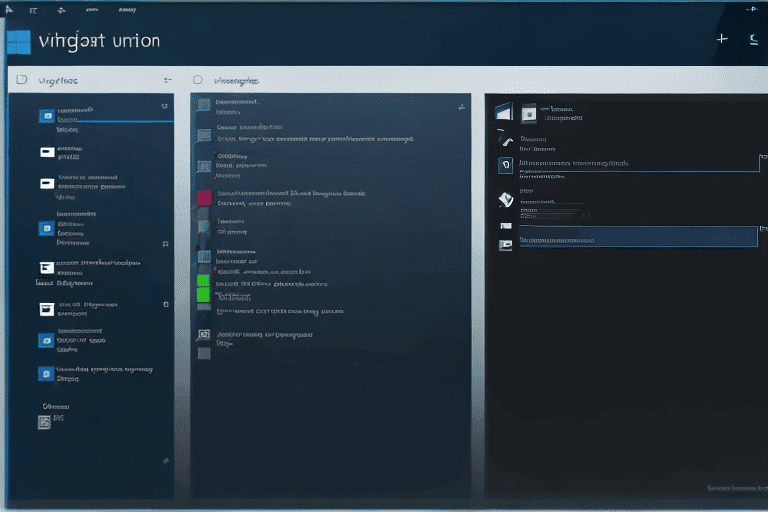
Advantages of USB Drives for Computer Files
USB drives, also known as USB storage devices or external storage, have numerous advantages when it comes to storing and sharing computer files. These portable devices offer a convenient way to store and carry important data.
Whether you need to transfer files between different computer’s or have your documents easily accessible while traveling, USB drives provide a practical solution.
Their compact and lightweight design allows for easy portability, fitting snugly into your pocket or bag.
USB drives are compatible with various operating systems, including Windows, Mac, and Linux, making them suitable for everyone. With their versatility and user-friendly nature, USB drives are an excellent choice for file storage and sharing.
Advantages of USB Drives
- Easy and convenient storage and sharing of computer files
- Portability allows for data transfer between different computer’s
- Compact and lightweight design for easy carrying
- Compatibility with various operating systems (Windows, Mac, Linux)
Essential Steps for Transferring Files with USB Drives
Transferring data between devices can be done effortlessly using USB drives. With just a few essential steps, you can easily move computer data such as documents, photos, or videos.
Start by ensuring that both the source and destination computer’s have USB ports and are powered on.
Plug in the USB drive into an available port on the source computer.
Then, choose the files you want to move and save them onto the USB drive. Safely remove the USB drive from the source computer and insert it into the destination computer.
Access the USB drive folder, select the desired files, and transfer them to the preferred location. it’s as simple as that! Computer synchronization ensures the consistent and smooth transfer of data and documents between multiple devices.
Tips for Fast and Seamless USB Drive File Transfer
If you want to improve the speed of your USB drive file transfers, there are a few tips you can follow. Firstly, make sure to close any unnecessary programs or applications running in the background.
These can slow down the data transfer process by consuming system resources.
Secondly, it’s better to transfer large files or folders in smaller chunks rather than all at once.
This helps to prevent any bottlenecks and ensures a smoother and faster transfer experience. Keeping your computer’s operating system and USB drives firmware up to date can also contribute to faster transfers.
Lastly, consider using cloud storage or network-based solutions as an alternative to USB drive transfers for a more convenient experience.
Tips to Improve USB Drive File Transfers
- Close unnecessary programs or applications running in the background to avoid consuming system resources and slowing down data transfer.
- Transfer large files or folders in smaller chunks instead of all at once to prevent bottlenecks and ensure a smoother and faster transfer experience.
- Keep your computer’s operating system and USB drives firmware up to date for optimal performance and faster transfers.
- Consider using cloud storage or network-based solutions as an alternative to USB drive transfers for a more convenient experience.
Exploring Methods of Moving Computer Files with USB Drives
USB drives have revolutionized the way we exchange and share computer files. An easy and user-friendly technique for transferring files using USB drives is the drag and drop method.
By simply connecting the USB drive to your computer, you can effortlessly locate the files you wish to transfer and move them onto the USB drive icon.
This uncomplicated method is especially suitable for beginners who are new to sharing files using computer’s.
Another approach involves utilizing file synchronization software, which facilitates the synchronization of files between your computer and USB drive. This synchronization ensures that any modifications made to the files on one device are mirrored on the other, promoting effective computer communication and collaboration.
For a more automated option, backup and restore tools can be employed. These tools allow you to create a backup of your files on the USB drive, simplifying the process of restoring them to another computer if required. By using this method of computer collaboration, teams can efficiently work together on projects from remote locations.
Maintaining Data Integrity with USB Storage during File Transfer
Maintaining data integrity during file transfer is of utmost importance for businesses and individuals alike. The choice of storage devices plays a significant role in ensuring the reliability and quality of the transfer process.
Opting for reputable brands and models can minimize the risk of data corruption or loss.
Regularly updating the devices firmware enhances it’s performance and compatibility with different devices, further safeguarding data integrity.
Proper handling and storage of the storage device are crucial factors to consider. Extreme temperatures, moisture, and physical damage can compromise the integrity of stored data.
It is also essential to safely disconnect the device from the computer to prevent potential data corruption.
To ensure data integrity, using file transfer protocols with error checking and correction mechanisms is recommended.
File transfer software that supports error detection and correction algorithms such as checksums or cyclic redundancy checks (CRC) can verify the accuracy of transferred data.
By following these measures, businesses and individuals can maintain the integrity of their data during the file transfer process.
Facts Supporting Data Integrity During File Transfer
- Reputable brands and models of storage devices minimize the risk of data corruption or loss during file transfer.
- Regularly updating the devices firmware enhances it’s performance and compatibility with different devices, ensuring data integrity.
- Extreme temperatures, moisture, and physical damage can compromise the integrity of stored data, highlighting the importance of proper handling and storage of the storage device.
- Using file transfer protocols with error checking and correction mechanisms, such as checksums or cyclic redundancy checks (CRC), helps verify the accuracy of transferred data and maintains data integrity.
Key Considerations for USB Drive Computer File Sync
Another important factor to consider when syncing files between computers is the reliability of the storage device being used. It is essential to choose a USB drive that has a strong track record of durability and data retention.
This will help ensure that your files are safe and secure during the syncing process.
Efficiently Managing and Organizing USB Drive Files
Efficiently Managing and Organizing USB Drive Files
One of the challenges that many individuals and businesses face is efficiently managing and organizing files on a USB drive. Whether it’s a collection of important documents, photos, or videos, it’s essential to have a system in place that allows for quick and easy access to these files.
There are a few strategies that can help in efficiently managing and organizing USB drive files.
First, it’s important to create a clear and organized folder structure.
Grouping related files together in separate folders can make it easier to locate specific files when needed.
Naming files in a descriptive and consistent manner can also enhance organization.
By including relevant information in the file names, such as the date, project name, or a brief description, it becomes easier to identify and retrieve specific files.
Another helpful tip is to regularly declutter the USB drive by deleting unnecessary or outdated files.
This not only frees up storage space but also ensures that the drive remains organized and clutter-free.
Overcoming Common Challenges in USB Drive File Transfer
USB drives are often a source of frustration when it comes to file transfer, but there are effective methods to overcome the common challenges that arise. One main concern is the compatibility between various operating systems.
When moving files from a Mac to a Windows computer, formatting and compatibility issues may arise.
To address this challenge, opt for a file format that is compatible with both systems, such as FAT32 or exFAT.
Ensure that the necessary drivers are installed on both computer’s to resolve compatibility problems.
Another issue to consider is the potential for data corruption or loss during the transfer.
Problems like improper ejection, power surges, and malware infections can all contribute to this risk. To minimize the chances of such incidents, always eject the USB drive safely and regularly scan it for malware or viruses.
Making backups of important files is a good habit to prevent permanent loss.
Comparing USB Drive File Transfer Solutions to Other Methods
When it comes to comparing file transfer solutions, various factors need to be considered. One crucial aspect to consider is the speed of transferring files.
USB drives are we’ll-known for their fast speeds, but it’s important to note that other methods like cloud storage or network transfer can also provide comparable or even faster speeds.
Aside from speed, convenience and portability are key considerations.
USB drives are compact and portable, making them a convenient option for transferring files on the go. Cloud storage solutions offer easy access to files from any device with an internet connection, eliminating the need for physical storage.
Security is also a significant concern. USB drives can be easily misplaced or stolen, potentially compromising sensitive data.
On the other hand, other methods eliminate the risk associated with physical storage.
| File Transfer Method | Speed | Convenience and Portability | Security |
|---|---|---|---|
| USB Drives | Fast | Compact and portable | Risk of misplacement or theft |
| Cloud Storage | Comparable or faster | Easy access from any device with internet | No risk of physical storage |
| Network Transfer | Comparable or faster | N/A | No risk of physical storage |
