Cleaning the inside of a desktop PC is crucial for proper computer maintenance. Regularly maintaining the interior ensures optimal performance and longevity.
To clean safely, it’s important to handle the task with caution and use safe methods to avoid damaging delicate components.
Dust removal is a vital part of cleaning, as it prevents overheating and performance issues.
By using a can of compressed air, you can gently blow away dust from components like fans, heatsinks, and the motherboard. Another important aspect to consider is managing cables.
Organizing and tidying up the cables not only improves airflow but also facilitates future cleaning and maintenance.
Click here to learn more about computers, computer repair, and technology
Safe Cleaning Methods for Desktop PC
One important aspect of maintaining a desktop PCs performance is to remove dirt and debris from the CPU. The CPU, known as the brain of the computer, can be greatly affected by dust buildup.
To ensure optimal performance, gently use a small brush or compressed air to remove any accumulated dirt or debris.
It is essential to be cautious and avoid applying excessive pressure to prevent damaging the delicate components.
It is crucial to clean the motherboard for a safe and efficient PC. The motherboard serves as the central connection hub for all computer components, and any dust or debris on it can cause connectivity issues or component damage.
Use a soft brush or compressed air to carefully remove dust and debris from the motherboard. Pay special attention to the various slots and connectors, as they can also accumulate unwanted particles.

Essential Steps for Internal Computer Cleaning
Regularly maintaining the internal components of your computer is crucial for optimal performance and a longer lifespan. Over time, dust and debris can accumulate, leading to overheating and potential damage to sensitive parts.
To ensure a safe and effective cleaning process, follow these essential steps:
First, power down your computer and disconnect all cables to prevent any electrical accidents.
This measure is essential for your safety.
Next, open the computer case by either removing screws or sliding off the side panel, depending on your computer type. Consult your computer’s manual for specific instructions.
Once you have access to the internal components, it’s important to remove dust using compressed air. Dust is the primary culprit behind overheating and performance issues.
Remember to hold the can upright and use brief bursts of air to prevent harm to delicate parts.
In addition to dusting, do not overlook the need to clean the fans.
By following these steps, you can ensure that your computer stays in top shape and performs at it’s best.
Effective Dust and Debris Removal from Your PC
Keeping your desktop PC clean and free from dust and debris is crucial for maintaining its performance and durability. Neglecting regular maintenance can lead to overheating and potential harm to sensitive parts.
To effectively eliminate dust and debris, it’s essential to have the appropriate tools available.
Compressed air cans or electric air blowers are recommended for accessing difficult-to-reach areas, ensuring safe PC cleaning.
Avoid using vacuum cleaners and household cleaning products to prevent static electricity and component damage. Prioritize safety by shutting down and unplugging your computer before initiating the cleaning process.
Utilize a microfiber cloth to clean the exterior surfaces, with specific attention to the front panel, side panels, and top cover. Employ compressed air to remove dust and debris from vents and fan openings, taking care not to cause any harm. If you feel confident, you may even consider opening up your PC case to clean your electronics using computer cleaning tools or wipes.
Tips for Cleaning the CPU
Cleaning the CPU is an essential task for maintaining the smooth functioning and longevity of your desktop PC. Regular maintenance and cleaning can prevent dust buildup and overheating, which can lead to performance issues and potential hardware damage.
To effectively clean your CPU, follow these tips:
Power off your computer and disconnect it from the power source for safety reasons.
Use a can of compressed air to remove dust from the CPU and other components. Make sure to hold the can upright and avoid using excessive force or spraying liquid.
Clean the fans and heat sinks, as they often accumulate dust and hinder proper airflow. Use a soft brush or compressed air to remove dust from these components, paying extra attention to cleanliness.
By following these simple tips, you can ensure optimal performance and a longer lifespan for your CPU.
Cleaning the CPU
- Cleaning the CPU regularly helps prevent dust buildup, which can lead to overheating and performance issues.
- Overheating caused by dust buildup can potentially damage the hardware components of your desktop PC.
- Using a can of compressed air is an effective method to safely remove dust from the CPU and other components.
- Properly cleaning the fans and heat sinks improves airflow, ensuring optimal cooling and preventing overheating.
Safely Cleaning the Motherboard for Optimal Performance
When it comes to maintaining the optimal performance and longevity of your computer, it is crucial not to overlook the importance of cleaning the motherboard. The motherboard plays a vital role as the central nervous system of your PC, facilitating effective communication between all the components.
Over time, dust and debris can build up on the motherboard, resulting in decreased performance and potential overheating.
By regularly cleaning this essential component, you can prevent these issues and extend the lifespan of your PC.
We will explore the significance of this cleaning process and offer you a comprehensive guide to effectively maintain your computer’s health.
Importance of Cleaning Fans for Cooling and Airflow
Regularly maintaining optimal cooling and airflow in any system is crucial for its performance and longevity. One important aspect of this maintenance is cleaning the fans.
Over time, dust and debris can accumulate on the fan blades, reducing their efficiency and hindering their ability to cool the system effectively.
This can lead to overheating, which can damage components and shorten the systems lifespan.
Cleaning the fans not only prevents overheating but also enhances the overall system performance. When the fans are clean and unobstructed, they can circulate air more efficiently, ensuring sufficient cooling for the components.
This is especially important for high-performance systems that generate significant heat.
In addition to preventing overheating and improving performance, fan cleaning also helps reduce noise levels.
Dust buildup on the blades can make them unbalanced, resulting in vibrations and noise.
By keeping the fans clean, businesses can maintain a quiet and efficient working environment.
Overall, regular fan cleaning is essential for ensuring optimal cooling, airflow, and system performance. By including cleaning keyboard and mouse, removing fingerprints, and removing smudges, one can effectively maintain the cleanliness and functionality of their workspace.
| Benefits of Regular Fan Cleaning |
|---|
| Improved Cooling Efficiency |
| Enhanced System Performance |
| Reduced Noise Levels |
Step by Step Guide for Cleaning the Power Supply
Box-shaped component located at the back of the PC, near the top or bottom. Be cautious as the power supply may still retain residual electrical charge even when the PC is turned off.
Using a can of compressed air, gently blow away any visible dust or debris from the power supply unit.
Make sure to hold the can upright and use short bursts of air to avoid any liquid from spraying out.
If there are stubborn dust particles or debris, you can use a soft, dry brush or a clean, lint-free cloth to gently wipe them away. Be careful not to apply too much pressure or touch any electronic components inside the power supply.
Once the power supply unit is free from dust and debris, close the PC case and secure it back in place according to the manufacturer’s instructions. Remember to clean the internal connectors, plug your PC back into the power source, and turn it on to ensure everything is functioning properly.
Properly Cleaning the Hard Drive without Data Loss
To properly clean your hard drive without the risk of data loss, there are a few important steps to follow. First, organize your files and folders, deleting any duplicates or unnecessary files.
This not only frees up space but also makes it easier to find and access the files you need.
Next, regularly update your antivirus software and run a full system scan to detect and remove any malware or viruses that could be slowing down your computer.
Lastly, Don’t forget to physically clean your computer’s exterior and accessories, like the keyboard and mouse, to prevent dust buildup and ensure optimal performance. By following these steps, you can safely clean your desktop PC without compromising your data or system.
| Steps to Clean Your Hard Drive |
|---|
| Step 1: Organize Files and Folders |
| Step 2: Update Antivirus Software |
| Step 3: Clean computer’s Exterior |
Techniques for Cleaning RAM and Graphics Card
Maintaining the performance and durability of your desktop PC includes ensuring regular cleaning of it’s RAM and Graphics Card. Regularly removing dust and debris from these components is essential for optimal functioning and preventing overheating issues.
To effectively clean your RAM and Graphics Card, start by powering off your computer and gathering the necessary tools, such as compressed air, a soft brush or microfiber cloth, and isopropyl alcohol.
When cleaning the RAM, be cautious not to touch the gold contacts and utilize a damp cloth for stubborn stains.
For the Graphics Card, remove it from the slot and use compressed air to blow away dust, paying attention to the fan and heat sink. By following these techniques, you can maintain your computer accessories in top shape.
Essential Steps for Safe Desktop PC Cleaning
Cleaning your desktop PC is essential for maintaining it’s longevity and optimal performance, as we’ll as ensuring the safety of it’s delicate components. To start, make sure to power down and unplug your PC to avoid any electrical accidents or damage.
Next, use compressed air to remove dust from the exterior, including the keyboard, ports, and vents.
Always hold the can upright to prevent any liquid from reaching the components.
Clean your monitor, keyboard, and mouse with a microfiber cloth or an electronics-safe screen cleaner. Remember to avoid using harsh chemicals or abrasive materials that could harm the surfaces.
If you feel confident, you can choose to open the case of your PC.
| Cleaning Tips | Common Mistakes |
|---|---|
| Power down and unplug your PC | Leaving PC on while cleaning |
| Use compressed air to remove dust | Using liquid cleaners |
| Clean monitor, keyboard, and mouse | Using harsh chemicals |
| Open the case of your PC (if confident) | Not cleaning vents and ports |
Computer Fan Loud SOLVED! – How to Quiet a Noisy Computer Fan Making Loud Noise
Signs You Need a New Laptop – When to Upgrade Your Old Device
