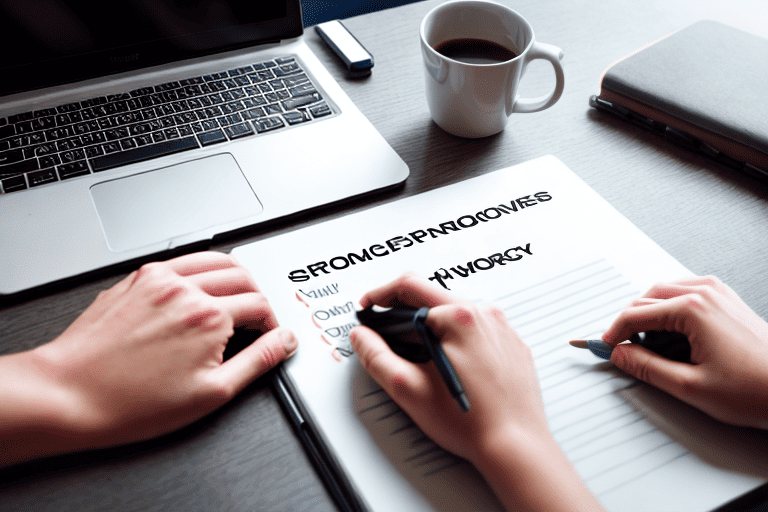
Are you tired of searching for your missing downloads on your Mac operating system? Look no further, as we have the solution for you! In this article section, we will guide you on how to effortlessly locate your lost downloads on macOS.
To begin, check your Downloads folder.
it’s the default location where your downloaded files are stored.
Simply open Finder and navigate to the designated folder to see if your files are there.
If not, Don’t worry, there are other methods to retrieve your missing downloads.
Another useful method is adjusting your settings.
Open Safari or your preferred web browser and go to the Preferences menu. Look for the Downloads tab and ensure the Save downloaded files to option is set to the desired location.
This way, you can easily find your downloads without hassle.
By following these simple steps, you can quickly find your lost downloads on Mac OS and save time searching for them.
Click here to learn more about computers, computer repair, and technology
Mac OS Download Folder Location
When it comes to retrieving lost downloads on a Mac OS, knowing the default folder where downloads are saved is essential. This central hub serves as a repository for all downloaded files, making it easy for users to locate their misplaced downloads.
Users can personalize the folders location according to their preferences, ensuring better organization and accessibility.
The built-in search feature also proves to be useful, enabling users to swiftly locate specific files within the folder.
By sorting and arranging the download folder, users can further enhance their experience and avoid losing downloads.
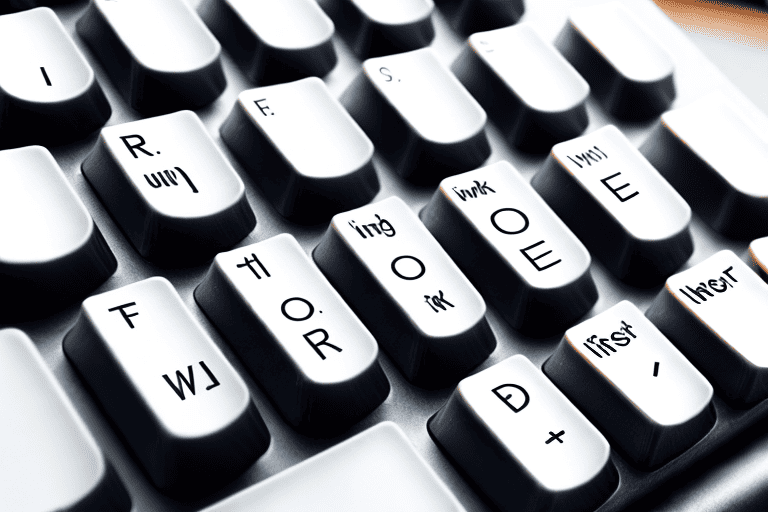
Recover Lost Downloads on Mac OS
One crucial aspect to focus on when trying to recover lost downloads on Mac OS is understanding the potential causes behind their disappearance. it’s essential to swiftly locate these downloads and determine whether they Were accidentally deleted or if a system update interrupted the download process.
By promptly retrieving lost downloads and identifying the underlying issue, we can better tailor our recovery strategy.
To expedite the search for lost downloads, there are several methods you can employ.
Checking the Trash folder is a good starting point, as deleted files may still be recoverable. Utilizing specialized data recovery software can aid in a swift search for misplaced downloads and increase the likelihood of successful recovery.
Taking prompt action is important to expedite the retrieval of lost downloads and minimize any potential loss of data.
Implementing preventive measures is also crucial in preventing future loss of downloaded files.
Regularly backing up important files will ensure that you always have a copy of them.
Recovering Lost Downloads on Mac OS
- Checking the Trash folder is a good starting point to recover deleted files.
- Utilizing specialized data recovery software can aid in a swift search for misplaced downloads.
- Taking prompt action is important to expedite the retrieval of lost downloads and minimize data loss.
- Regularly backing up important files ensures that you always have a copy of them, preventing future loss of downloaded files.
Find Lost Download History on Mac OS
If you’re a Mac user who frequently downloads files and is struggling to find your lost download history, Don’t worry, We’re here to help. In this section, we’ll share some additional tips and techniques to quickly locate your missing downloads on Mac OS.
Apart from checking the Downloads folder, there are a few other methods you can try.
One option is to utilize the powerful search feature called Spotlight.
Simply click on the magnifying glass icon at the top-right corner of your screen and enter relevant search terms such as the file name or type. Spotlight will then display any matching files, including your misplaced downloads.
Another option is to check the downloads section in your web browser. Most browsers have a dedicated downloads manager where you can view and manage all your downloaded files. To quickly search for lost files in Safari, for example, you can access this section by clicking on the blue arrow icon in the toolbar.
Easy File Search Methods for Lost Downloads on Mac OS
Are you tired of endlessly searching for your misplaced downloads on your Mac OS? Look no further! We have some more efficient methods to assist you in swiftly locating your missing files. In addition to examining the Downloads folder, you can also utilize the robust search function known as Spotlight.
By selecting the magnifying glass icon in the top-right corner of your screen, you can input relevant search terms such as the file name or type.
Spotlight will then exhibit any matching files, including your misplaced downloads.
Another choice is to inspect the downloads section in your web browsers dedicated downloads manager. For Safari, simply click on the blue arrow icon in the toolbar to search for misplaced files.
Efficient Methods to Locate Missing Downloads on Mac OS
- Utilize the Spotlight search function by clicking on the magnifying glass icon in the top-right corner of your screen and input relevant search terms such as the file name or type.
- Inspect the Downloads folder to check for misplaced files.
- Use your web browsers dedicated downloads manager to search for misplaced files. In Safari, click on the blue arrow icon in the toolbar to access the downloads section.
Efficient Ways to Retrieve Lost Downloads on Mac OS
Losing valuable downloads on your Mac OS can be a frustrating experience. The importance of quickly locating lost downloads cannot be overstated.
Whether it’s a work-related file or a personal document, retrieving lost downloads can be quite stressful.
Fortunately, there are efficient methods available to recover your files on Mac OS.
If you’re unable to find your lost download in the Downloads folder, Don’t panic just yet. Consider utilizing the powerful Spotlight search feature.
By pressing Command + Space, you can access Spotlight and enter relevant keywords or the file name associated with the lost download. This feature will search your entire Mac for any matching files, including the lost download.
Once found, you have the option to directly open it or move it to your desired location.
In certain instances, your lost download may not be present in the Downloads folder or appear in the Spotlight search results.
Best File Locator Tools for Mac OS Lost Downloads
Are you tired of wasting precious time searching for lost downloads on your Mac OS? Look no further! we’ve put together a list of the best file locator tools that will make your life easier. Say goodbye to the frustration of missing files with these efficient and user-friendly tools at your disposal.
One popular tool is EasyFind, known for it’s lightning-fast search capabilities.
it’s user-friendly interface allows you to quickly locate your missing downloads with ease.
Another excellent option is HoudahSpot, offering a comprehensive search tool with advanced search criteria. It helps narrow down your search and precisely locate your lost downloads.
For those who need a tool that can find any file, including misplaced downloads, Find Any File is the perfect choice. it’s customizable search options and fast search capabilities ensure you never misplace a file again.
Quick Tips to Locate Lost Files on Mac OS
If you’re having trouble finding lost files on your Mac OS, Don’t worry – we’ve got you covered. With a few helpful hints, you’ll be able to locate those elusive files in no time.
Accidentally deleted a document? Misplaced a downloaded file? Or simply cannot remember where you saved something? No problem.
we’ll guide you through the maze of folders and directories to retrieve what you’re looking for.
First, check the Trash folder on your Mac. it’s possible that you accidentally deleted the file and it’s still recoverable.
If it’s not there, Don’t panic. You can use the search feature on your Mac or examine your Downloads folder.
And if all else fails, there are third-party file recovery software options available online.
These helpful hints will ensure you never misplace a file again.
Quickly Search for Lost Downloads on Mac OS
If you’ve ever been frustrated by the loss of a downloaded file on your Mac OS, you’re not alone. It can be a real headache trying to locate it again, especially when you’re not sure where it went.
But Don’t worry, we have some quick and efficient methods that will help you search for those missing downloads on your Mac OS.
One approach is to use the built-in Spotlight search feature.
Simply click on the magnifying glass icon in the top-right corner of your screen or press Command + Space to open Spotlight. From there, you can type in a keyword or the name of the file you’re looking for.
Spotlight will swiftly search your entire Mac for any matching results, including your misplaced downloads.
Another useful technique is to check your Downloads folder.
By default, all downloaded files are saved in this folder.
So, be sure to utilize these methods to quickly search for lost downloads on your Mac OS.
| Methods to search for missing downloads on Mac OS |
|---|
| Spotlight Search |
| Downloads Folder |
Importance of a Reliable Download Manager for Mac OS
Manager for Mac OS offers advanced features that enhance the user experience. It allows users to schedule downloads for convenient times, ensuring that downloads are completed without interrupting other tasks.
It provides the option to prioritize certain downloads, allowing users to focus on important files first.
A trustworthy download manager for Mac OS is a must-have for users who frequently download files.
It not only helps in efficient organization and management of downloads but also offers advanced features like finding lost downloads quickly. By optimizing the download process and enhancing the user experience, it saves time and effort, especially when dealing with large files or multiple downloads.
Mac OS Download Assistant Your Solution for Lost Downloads
Lost download recovery apps are becoming increasingly popular among Mac users who have experienced the frustration of misplacing important files. When it comes to finding a reliable and efficient solution, Mac OS Download Assistant stands out from the rest.
With it’s user-friendly interface, even inexperienced users can easily locate and retrieve their lost downloads.
The advanced search features offered by Mac OS Download Assistant ensure fast and precise searches, guaranteeing that no download remains lost for long.
Say goodbye to the anxiety caused by lost downloads with this indispensable Mac tool.
Mac OS Download Assistant
- Mac OS Download Assistant is a popular choice among Mac users for recovering lost downloads.
- it’s user-friendly interface makes it easy for even inexperienced users to locate and retrieve their lost files.
- The advanced search features offered by Mac OS Download Assistant ensure fast and precise searches, minimizing the time spent searching for lost downloads.
- Using Mac OS Download Assistant helps users say goodbye to the anxiety caused by lost downloads, providing them with a reliable and efficient solution.
Boost Your Laptop’s Performance – Easy Upgrades to Consider
Tips to Improve Laptop Performance and Battery Life
