
Is your computer refusing to start, leaving you frustrated and wondering what could be wrong? Don’t worry, we’ve got you covered! We will explore various solutions to troubleshoot and fix a computer that won’t turn on.
Firstly, it’s important to check the power source.
Ensure that your computer is properly plugged into a working power outlet, and that the power cable is securely connected to both the computer and the outlet.
Sometimes, a loose connection can prevent your computer from starting up.
If the power source is not the issue, it could be a problem with the power supply unit (PSU). A faulty PSU can prevent your computer from powering up.
To determine if this is the case, you can try a few things.. Troubleshooting a dead PC is essential to find solutions for computer power failure and learn how to fix it. .
Click here to learn more about computers, computer repair, and technology
Troubleshooting Tips for a Dead PC
Are you struggling with the frustrating scenario of a non starting PC that simply refuses to start up? Don’t worry! Troubleshooting a computer that is not powering up can be a challenging task, but fear not – we are here to help. We will walk you through some helpful solutions for resolving the issue of a computer that won’t turn on.
From inspecting the power supply and analyzing hardware components to identifying faulty RAM modules, we will provide you with all the necessary tips and techniques to revive your nonfunctional PC. So, Let’s delve into the details and revive your computer that won’t power on!.
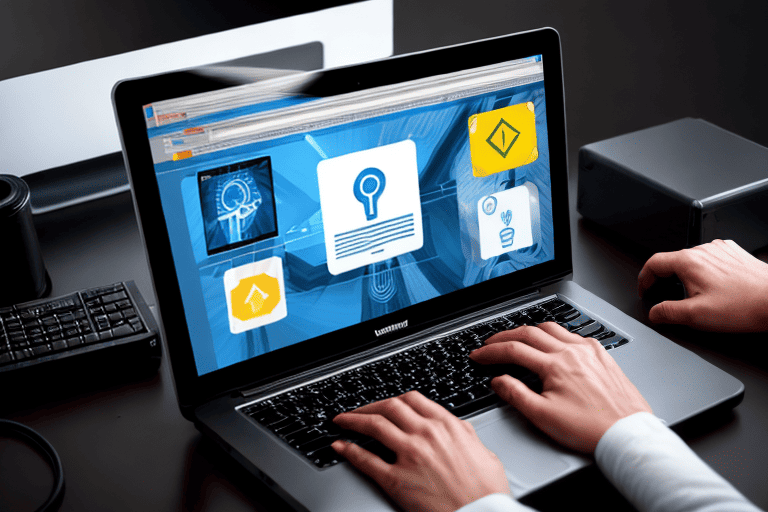
Steps to Fix an unresponsive Computer
If you’re struggling with an unresponsive computer, it can be a frustrating and confusing experience. there’s no need to panic.
We’re here to lend a helping hand! we’ll walk you through the steps to fix a computer that won’t turn on.
First, it’s crucial to determine whether the issue is related to hardware or software.
Is your computer completely unresponsive, or does it show any signs of life? This will help us narrow down the possible causes and solutions.
Next, we’ll guide you through basic troubleshooting steps that often resolve issues with a dead PC.
This may involve checking the power source, ensuring all cables are properly connected, and resetting the computer’s power supply.
If these initial steps Don’t solve the problem, we’ll delve deeper into more advanced troubleshooting techniques. Stay tuned for expert guidance on troubleshooting a dead PC issue and discovering steps to resolve your computer woes!.
Troubleshooting an unresponsive Computer
- Determining whether the issue is hardware or software-related is crucial for effective troubleshooting.
- Basic troubleshooting steps such as checking the power source and ensuring proper cable connections can often resolve issues with an unresponsive computer.
- If the initial steps Don’t solve the problem, more advanced troubleshooting techniques may be required.
- Expert guidance can help in troubleshooting a dead PC issue and finding steps to resolve computer woes.
Resolving Power Failure in a Desktop
Is your desktop experiencing power issues? Don’t worry, we’ve got the solutions you need. We will provide you with effective tips and tricks to get your computer up and running again.
Whether your computer is refusing to turn on, remains lifeless, or is simply not powering up, we’ve got you covered.
Our comprehensive guide will help you troubleshoot and resolve any power failure problems you may encounter.
The first step is to check the power source. Ensure that the power cord is securely plugged into both your computer and the wall outlet.
Loose connections can often cause power failure. You may also want to try using a different outlet to eliminate any issues with the current one.
If the power source appears to be fine, the next component to check is the power supply unit (PSU). The PSU is responsible for providing power to various hardware components in your computer, and troubleshooting a non working computer is one of the ways to fix a computer that won’t start.
Solutions for a Non Booting Laptop
If your Non Booting laptop is causing you trouble, Don’t fret! There are effective solutions you can try before seeking professional assistance. The first step is to ensure that the power source is properly connected.
Sometimes, a loose power cord or a faulty outlet can be the culprit.
Double-check that the cord is securely plugged into both the laptop and the power source.
If this doesn’t resolve the issue, you can attempt using a different outlet. By following these troubleshooting steps, you can get your laptop up and running again without much hassle.
Supporting Facts for Troubleshooting a Non Booting Laptop
- Check the power source connection by ensuring the power cord is securely plugged into both the laptop and the power source.
- A loose power cord or a faulty outlet can be common causes of a Non Booting laptop.
- If the power source connection is fine, try using a different outlet to rule out any issues with the current one.
- Following these troubleshooting steps can help resolve the problem and get your laptop up and running again.
Diagnosing a Dead Computer Problem
If you’re faced with the frustrating issue of a non starting PC, Don’t panic! There are several troubleshooting steps you can take to diagnose and potentially fix the problem. When dealing with a computer that refuses to power on, it’s essential to start by checking the power source.
Ensure the power cord is securely plugged into both the computer and the electrical outlet.
Verify that any power strip you’re using is turned on and functioning correctly.
If the power source is not the problem, it’s time to move on to examining the power supply unit (PSU). Look out for any signs of damage, such as frayed wires or blown capacitors.
A faulty PSU may require replacement to get your computer up and running again.
Fixing a non working Desktop
If you’re experiencing issues with your desktop not working, Don’t worry! There are a few steps you can take to troubleshoot and fix the problem. The first thing you need to determine is whether the issue is with the power supply or the computer itself.
Check for any signs of activity, such as lights or fans turning on.
If there is no power, make sure the power cord is securely connected to both the desktop and the outlet.
You can also try using a different outlet or power cord to rule out any power source problems. If the power source is not the problem, it’s time to inspect the desktop itself.
Open the case and check for any loose connections or cables. Make sure that the RAM, graphics card, and other components are properly seated in their slots.
By following these steps, you can diagnose and fix a non working desktop efficiently.
| Desktop Issue | Troubleshooting Steps |
|---|---|
| Power Supply | Check for signs of activity |
| Power Cord | Inspect connections and cables |
| Desktop Components | Ensure proper seating of RAM, graphics card, etc. |
Steps to Solve a Dead Laptop Issue
If you’re experiencing the frustrating situation of a laptop that won’t turn on, Don’t panic! There are several steps you can take to troubleshoot and potentially solve the issue. By following these steps, you can identify the root cause of the problem and take appropriate action to revive your laptop.
Firstly, check the power source and ensure that your laptop is properly connected to a power outlet or that the battery is fully charged.
Sometimes, a simple power issue can make the laptop appear dead.
If the power source is not the problem, move on to the next step.
Next, try a hard reset by removing the battery and unplugging the power cord.
Hold down the power button for about 30 seconds to drain any residual power. Then, reinsert the battery and connect the power cord, and attempt to turn on the laptop again. This step can help reset any non starting computer, resolving a dead computer problem.
Troubleshooting a non starting PC
When faced with a non starting PC, it can be quite frustrating. Rest assured that there are steps you can take to diagnose and resolve the issue.
If you’re unsure of where to start, begin by checking the power source.
Ensure that the power cable is securely plugged into both the computer and the electrical outlet.
It may also be helpful to try using a different outlet to rule out any socket problems. Take a look at the power supply unit (PSU) for any visible damage, such as blown capacitors or loose connections.
By following these troubleshooting steps, you’ll be on your way to getting your PC up and running again.
Steps to Diagnose and Resolve non starting PC Issues
- Check the power source by ensuring that the power cable is securely plugged into both the computer and the electrical outlet.
- Try using a different outlet to rule out any socket problems.
- Inspect the power supply unit (PSU) for any visible damage, such as blown capacitors or loose connections.
Ways to Fix a Computer That won’t Power Up
Computer is not receiving power, it may indicate a faulty PSU.
If the power supply unit seems to be functioning properly, the next step is to examine the power button.
Sometimes, a faulty or stuck power button can prevent the computer from turning on.
Carefully press the power button multiple times to ensure it is not stuck.
If this does not resolve the issue, try using a different power button if available.
Another potential cause of a computer not powering up is a malfunctioning battery.
If your computer is a laptop, try removing the battery and plugging in the power cable directly. If the computer turns on without the battery, it may indicate a faulty battery that needs to be replaced.
It is essential to check the connections between the different components of your computer.
Loose cables or faulty connections can prevent the flow of power and cause the computer to not turn on.
Resolving Computer Power Failure
When faced with a computer power failure, it’s crucial not to panic and instead focus on troubleshooting the issue. First, check the power source by ensuring that the power cord is securely plugged into both the computer and the wall outlet.
If you’re using a power strip, make sure it’s functioning properly.
Pay attention to the power button as a faulty one can prevent the computer from powering up.
Try pressing it firmly and holding it for a few seconds. If these steps Don’t work, consider the power supply unit (PSU) as a potential culprit.
The PSU is responsible for supplying power to all the components in your computer. If it’s not functioning properly, your PC may not power up.
Troubleshooting Computer Power Failure
- Ensure that the power cord is securely plugged into both the computer and the wall outlet.
- Check the functionality of the power strip if you are using one.
- Pay attention to the power button and try pressing it firmly and holding it for a few seconds.
- If the above steps Don’t work, consider the power supply unit (PSU) as a potential culprit.
Frozen Computer Screen SOLVED! – What to Do for an Unresponsive, Frozen Screen
How to Setup Windows 11 Without a Microsoft Account
